1.16.x
Start Guide
You have to install & setting 3 Required!
This is the information that process of install & setting you need to use cocricot.
cocricot required some mod & setting. It’s not difficult, so please read & try!
Deployment
Install OptiFine
OptiFine is two birds with one stone, because OptiFine enable weight reduction and use Connected Textures Mod(CTM). CTM is essential function for cocricot.
 Download latest version that you want to play OptiFine from website of OptiFine.
Download latest version that you want to play OptiFine from website of OptiFine. Double-click the downloaded file and a window will appear, click the “Install”.
Double-click the downloaded file and a window will appear, click the “Install”. If you see “OptiFine is successfully installed.” it’s a success! Click “OK” to close it.
If you see “OptiFine is successfully installed.” it’s a success! Click “OK” to close it. Start the launcher, make sure the OptiFine you just installed is selected in the startup configuration and click “Play”.
Start the launcher, make sure the OptiFine you just installed is selected in the startup configuration and click “Play”. Click on “Options… →Video Settings” and if OptiFine appears in the lower corner, it’s a success!
Click on “Options… →Video Settings” and if OptiFine appears in the lower corner, it’s a success!
Apply resourcepack
Finished install Forge and OptiFine, apply cocricot!
 Open “Options…”, and click “Resource Packs…”.
Open “Options…”, and click “Resource Packs…”. Click “Open Resource Pack Folder” button.
Click “Open Resource Pack Folder” button. Put a zip file of cocricot on the folder.
Put a zip file of cocricot on the folder. Quit Minecraft once and launch it again. As in step 1, go to the resource pack selection screen and click the cocricot icon. Confirm that cocricot has been moved to the “Available Resource Packs” section on the right and click “Done”.
Quit Minecraft once and launch it again. As in step 1, go to the resource pack selection screen and click the cocricot icon. Confirm that cocricot has been moved to the “Available Resource Packs” section on the right and click “Done”. If the button change to a ribon, well done! Next, you have to set up OptiFine. Please go to next article.
If the button change to a ribon, well done! Next, you have to set up OptiFine. Please go to next article.
Setting
Enable CTM
There is some incorrect textures with default setting of OptiFine. So, change setting.
 After installed OptiFine, click “Options…” button on gamemenu.
After installed OptiFine, click “Options…” button on gamemenu. Click “Video Settings…” button.
Click “Video Settings…” button. Click “Quality…” button.
Click “Quality…” button. “Connected Textures” set to “Fancy”.
“Connected Textures” set to “Fancy”.
Correct rendering of leaves
This is a setting that correct rendering block of 3D leaves in cocricot for 1.10.2 and 1.12.2.
 Just like the procedure of CTM setting, open “Video Settings…” and click “Details…” button.
Just like the procedure of CTM setting, open “Video Settings…” and click “Details…” button. “Trees” set to “Smart” or “Fancy”.
“Trees” set to “Smart” or “Fancy”.
Remove square clouds
Default square clouds is unsuitable with cocricot, so remove that!
 The square clouds are unsuitable with cocricot.
The square clouds are unsuitable with cocricot. After installed OptiFine, open gamemenu, click “Options…” button, “Video Settings…”, “Details…”.
After installed OptiFine, open gamemenu, click “Options…” button, “Video Settings…”, “Details…”. Turn off first button “Clouds”.
Turn off first button “Clouds”. If there are no square clouds, well done!
If there are no square clouds, well done!
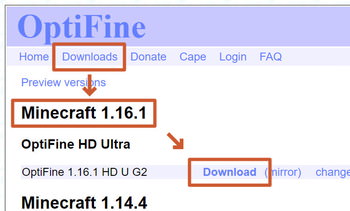 Download latest version that you want to play OptiFine from
Download latest version that you want to play OptiFine from 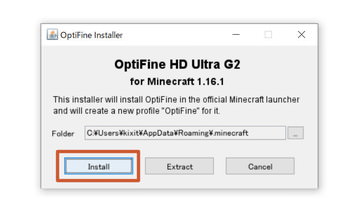 Double-click the downloaded file and a window will appear, click the “Install”.
Double-click the downloaded file and a window will appear, click the “Install”.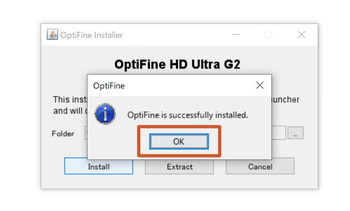 If you see “OptiFine is successfully installed.” it’s a success! Click “OK” to close it.
If you see “OptiFine is successfully installed.” it’s a success! Click “OK” to close it. Start the launcher, make sure the OptiFine you just installed is selected in the startup configuration and click “Play”.
Start the launcher, make sure the OptiFine you just installed is selected in the startup configuration and click “Play”.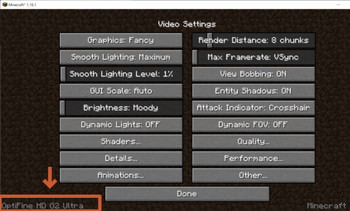 Click on “Options… →Video Settings” and if OptiFine appears in the lower corner, it’s a success!
Click on “Options… →Video Settings” and if OptiFine appears in the lower corner, it’s a success!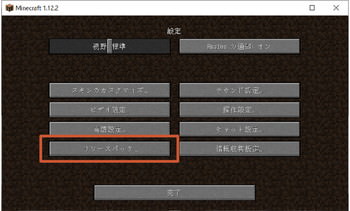 Open “Options…”, and click “Resource Packs…”.
Open “Options…”, and click “Resource Packs…”.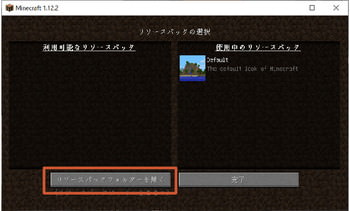 Click “Open Resource Pack Folder” button.
Click “Open Resource Pack Folder” button.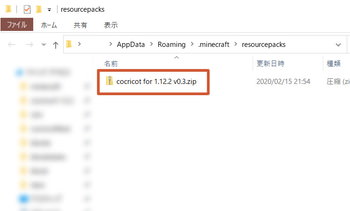 Put a zip file of cocricot on the folder.
Put a zip file of cocricot on the folder.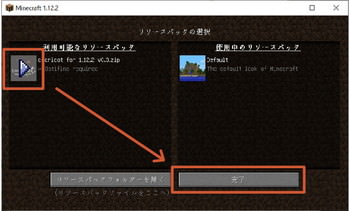 Quit Minecraft once and launch it again. As in step 1, go to the resource pack selection screen and click the cocricot icon. Confirm that cocricot has been moved to the “Available Resource Packs” section on the right and click “Done”.
Quit Minecraft once and launch it again. As in step 1, go to the resource pack selection screen and click the cocricot icon. Confirm that cocricot has been moved to the “Available Resource Packs” section on the right and click “Done”.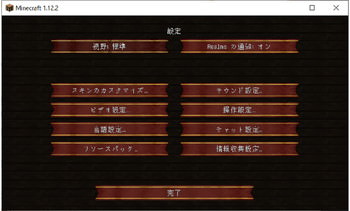 If the button change to a ribon, well done! Next, you have to set up OptiFine. Please go to next article.
If the button change to a ribon, well done! Next, you have to set up OptiFine. Please go to next article.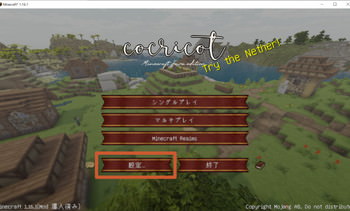 After installed OptiFine, click “Options…” button on gamemenu.
After installed OptiFine, click “Options…” button on gamemenu.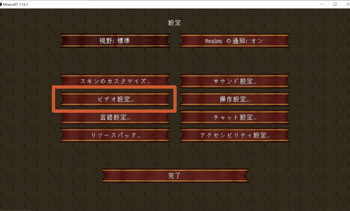 Click “Video Settings…” button.
Click “Video Settings…” button.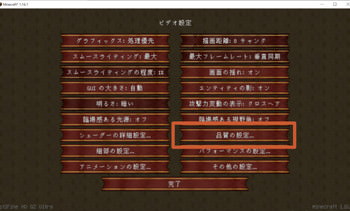 Click “Quality…” button.
Click “Quality…” button.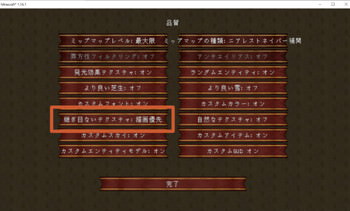 “Connected Textures” set to “Fancy”.
“Connected Textures” set to “Fancy”.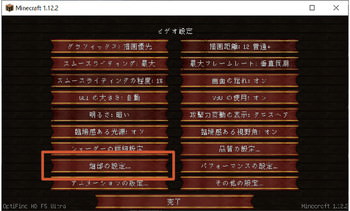 Just like the procedure of CTM setting, open “Video Settings…” and click “Details…” button.
Just like the procedure of CTM setting, open “Video Settings…” and click “Details…” button.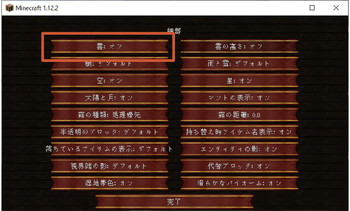 “Trees” set to “Smart” or “Fancy”.
“Trees” set to “Smart” or “Fancy”. The square clouds are unsuitable with cocricot.
The square clouds are unsuitable with cocricot. If there are no square clouds, well done!
If there are no square clouds, well done!