1.12.2
Start Guide
You have to install & setting 6 Required!
This is the information that process of install & setting you need to use cocricot in 1.12.2. cocricot required some mod & setting. It’s not difficult, so please read & try!
*The explanation is for Windows 11.
Deployment
Install Forge
Verious mods need to launching with Forge. OptiFine and cocricotMOD need Forge.
 If you have never yet launched Minecraft version 1.12.2, you will first need to launch it with nothing to do. Launch the launcher, select “Java Edition” in the sidebar, then select “Installations” from the top menu and click “New installation”.
If you have never yet launched Minecraft version 1.12.2, you will first need to launch it with nothing to do. Launch the launcher, select “Java Edition” in the sidebar, then select “Installations” from the top menu and click “New installation”. The “NAME” should be an easy-to-understand text such as “1.12.2”. Select “release 1.12.2” for “VERSION” and click “Create”.
The “NAME” should be an easy-to-understand text such as “1.12.2”. Select “release 1.12.2” for “VERSION” and click “Create”. Mouse over the 1.12.2 version you just created and click “Play”.
Mouse over the 1.12.2 version you just created and click “Play”. When a pop-up appears, read the contents, check the consent box, and click “Play.
When a pop-up appears, read the contents, check the consent box, and click “Play. Once Minecraft is launched, the preliminary steps are complete. Close the window with “Quit Game.”
Once Minecraft is launched, the preliminary steps are complete. Close the window with “Quit Game.” Next, download Forge. Select “1.12.2” in the sidebar of the Forge download page and click on “Installer” under “Download Recommended (stable version)”.
Next, download Forge. Select “1.12.2” in the sidebar of the Forge download page and click on “Installer” under “Download Recommended (stable version)”. You will see an ad, wait 5 seconds and click “Skip” in the upper right corner that appears to download the file.
You will see an ad, wait 5 seconds and click “Skip” in the upper right corner that appears to download the file. Double-click the downloaded installer to launch it. (If you are prompted for an application to open the .jar, install Java on your computer first and double-click again to open it.) Check “Install client” and click “OK.
Double-click the downloaded installer to launch it. (If you are prompted for an application to open the .jar, install Java on your computer first and double-click again to open it.) Check “Install client” and click “OK. If the message “Successfully~” is displayed, it was successful. Click “OK” to close.
If the message “Successfully~” is displayed, it was successful. Click “OK” to close. When you start the Minecraft launcher again, the version selection should be the forge you just installed. (If it is not, please select it.) After confirming this, click “PLAY”.
When you start the Minecraft launcher again, the version selection should be the forge you just installed. (If it is not, please select it.) After confirming this, click “PLAY”. When a pop-up appears, read the contents, check the consent box, and click “Play.
When a pop-up appears, read the contents, check the consent box, and click “Play. If you see “Powered by Forge” in the lower left corner of your Minecraft screen, you’ve succeeded! Click “Quit Game” to exit Minecraft.
If you see “Powered by Forge” in the lower left corner of your Minecraft screen, you’ve succeeded! Click “Quit Game” to exit Minecraft.
Install OptiFine
OptiFine is two birds with one stone, because OptiFine enable weight reduction and use Connected Textures Mod(CTM). CTM is essential function for cocricot.
 Once Forge is installed, download OptiFine from the OptiFine website. Click “Downloads” in the top menu, then click “Show all versions” at the bottom to view all versions.
Once Forge is installed, download OptiFine from the OptiFine website. Click “Downloads” in the top menu, then click “Show all versions” at the bottom to view all versions. Click “Download” to download the latest version of 1.12.2.
Click “Download” to download the latest version of 1.12.2. Change the display settings in Explorer so that the folder you are about to open is displayed. Check the “Hidden files” checkbox under “View” in the toolbar. Now the hidden files will be displayed.
Change the display settings in Explorer so that the folder you are about to open is displayed. Check the “Hidden files” checkbox under “View” in the toolbar. Now the hidden files will be displayed. Open the “User/username/AppData/Roming/.mincraft” folder. The “mods” folder has been created by installing Forge, so create a new “1.12.2” folder there. In addition, place the downloaded OptiFine in that folder.
Open the “User/username/AppData/Roming/.mincraft” folder. The “mods” folder has been created by installing Forge, so create a new “1.12.2” folder there. In addition, place the downloaded OptiFine in that folder. Start Minecraft, and if you see “OptiFine” in the lower left corner, you’ve succeeded! Once confirmed, exit with “Quit Game”.
Start Minecraft, and if you see “OptiFine” in the lower left corner, you’ve succeeded! Once confirmed, exit with “Quit Game”.
Install JustEnoughIDs
Required only if you are installing cocricotMOD, not required if you are installing only the resource pack.
Added a block that exceeds the 1.12.2 ID limit from v1.0 of the cocricotMOD. Tame, we now need to introduce a mod to make that ID limit infinite.
 Download the latest non-SNAPSHOT version from the JustEnoughtIDs distribution page. (1.10.3-55 in this case)
Download the latest non-SNAPSHOT version from the JustEnoughtIDs distribution page. (1.10.3-55 in this case) As with OptiFine, place the downloaded file in the “User/username/AppData/Roming/.mincraft/1.12.2” folder.
As with OptiFine, place the downloaded file in the “User/username/AppData/Roming/.mincraft/1.12.2” folder. Start Minecraft and click on “Mods”.
Start Minecraft and click on “Mods”. Scroll down the sidebar and if you see “JustEnoughIDs” you’ve succeeded!
Scroll down the sidebar and if you see “JustEnoughIDs” you’ve succeeded!
Install cocricotMOD
cocricotMOD is adding block MOD with cocricot(resourcepack). IF you install cocricotMOD, you can use 4000 over funitures and blocks for building.
 Download the “Resourcepack & MOD” from the download page. This file is enclosed with the resource pack, so unzip the zip file after downloading.
Download the “Resourcepack & MOD” from the download page. This file is enclosed with the resource pack, so unzip the zip file after downloading. As with OptiFine, open the folder “User/username/AppData/Roming/.mincraft/1.12.2” and place the jar file in the extracted zip.
As with OptiFine, open the folder “User/username/AppData/Roming/.mincraft/1.12.2” and place the jar file in the extracted zip. Start Minecraft and click on “Mods”.
Start Minecraft and click on “Mods”. Scroll down the sidebar and if you see “cocricotMOD”, success! (cocricotMOD must be used with the resource pack.)
Scroll down the sidebar and if you see “cocricotMOD”, success! (cocricotMOD must be used with the resource pack.)
Apply resourcepack
Finished install Forge and OptiFine, apply cocricot!
 From the Minecraft home page, click on “Options…” and then go to “Resource Packs…” Then click on “Open Resource Pack Folder” in the lower left corner. Then click on “Open Resource Pack Folder” in the lower left corner.
From the Minecraft home page, click on “Options…” and then go to “Resource Packs…” Then click on “Open Resource Pack Folder” in the lower left corner. Then click on “Open Resource Pack Folder” in the lower left corner. Place the resource pack zip file in the opened folder.
Place the resource pack zip file in the opened folder. Click “Done” once and then click “Resource Packs…” again. Click “Resource Packs…” again.
Click “Done” once and then click “Resource Packs…” again. Click “Resource Packs…” again. Click on the icon to see that cocricot has been added to “Available Resource Packs” on the left. Confirm that cocricot has been moved to “Selected Resource Packs” on the right, and click “Done.
Click on the icon to see that cocricot has been added to “Available Resource Packs” on the left. Confirm that cocricot has been moved to “Selected Resource Packs” on the right, and click “Done. If the button turns into a ribbon, you succeeded! Continue on to the next section, OptiFine Settings.
If the button turns into a ribbon, you succeeded! Continue on to the next section, OptiFine Settings.
Setting
Enable CTM
There is some incorrect textures with default setting of OptiFine. So, change setting.
 After installed OptiFine, click “Options…” button on gamemenu.
After installed OptiFine, click “Options…” button on gamemenu. Click “Video Settings…” button.
Click “Video Settings…” button. Click “Quality…” button.
Click “Quality…” button. “Connected Textures” set to “Fancy”.
“Connected Textures” set to “Fancy”.
Correct rendering of leaves
This is a setting that correct rendering block of 3D leaves in cocricot for 1.10.2 and 1.12.2.
 Just like the procedure of CTM setting, open “Video Settings…” and click “Details…” button.
Just like the procedure of CTM setting, open “Video Settings…” and click “Details…” button. “Trees” set to “Smart” or “Fancy”.
“Trees” set to “Smart” or “Fancy”.
Reduce shade bugs
This setting is reduce shade bugs of some cocricotMOD’s blocks.
 Just like the procedure of CTM setting, open “Video Settings…”. Then, the third button “Smooth Lighting Level” set to 1%. We recommend the second button “Smooth Lighting” set to Minimum or Maximum.
Just like the procedure of CTM setting, open “Video Settings…”. Then, the third button “Smooth Lighting Level” set to 1%. We recommend the second button “Smooth Lighting” set to Minimum or Maximum.
Remove square clouds
Default square clouds is unsuitable with cocricot, so remove that!
 The square clouds are unsuitable with cocricot.
The square clouds are unsuitable with cocricot. After installed OptiFine, open gamemenu, click “Options…” button, “Video Settings…”, “Details…”.
After installed OptiFine, open gamemenu, click “Options…” button, “Video Settings…”, “Details…”. Turn off first button “Clouds”.
Turn off first button “Clouds”. If there are no square clouds, well done!
If there are no square clouds, well done!
Reduce shade bugs with some shaders
In rare cases, black shade bugs will happen in spite of 1% Smooth Lighting Level. Possibly, improve the bug.
 Open the window to chose shaders, and set “Old Lighting” to “ON”.
Open the window to chose shaders, and set “Old Lighting” to “ON”.
Tips and hints
Where is the block of cocricotMOD?
Where is the block of cocricotMOD?
 The block for cocricotMod is located when you navigate the top page of your inventory. If you do not have any other mods, you will be on page 2 or 3.
The block for cocricotMod is located when you navigate the top page of your inventory. If you do not have any other mods, you will be on page 2 or 3.
cocricotMOD’s block IDs
When you use command with WorldEdit, you can’t use the number from inventory. This is the method of detecting blockID for using command.
 After installed WorldEdit, type “/info” and enter without any block in your right hand. If “Info tool bound to Hand” is shown, well done!
After installed WorldEdit, type “/info” and enter without any block in your right hand. If “Info tool bound to Hand” is shown, well done! If you right click the block which you want to know by your right hand with nothing, the text will be shown. The yellow text is blockID for command!
If you right click the block which you want to know by your right hand with nothing, the text will be shown. The yellow text is blockID for command!
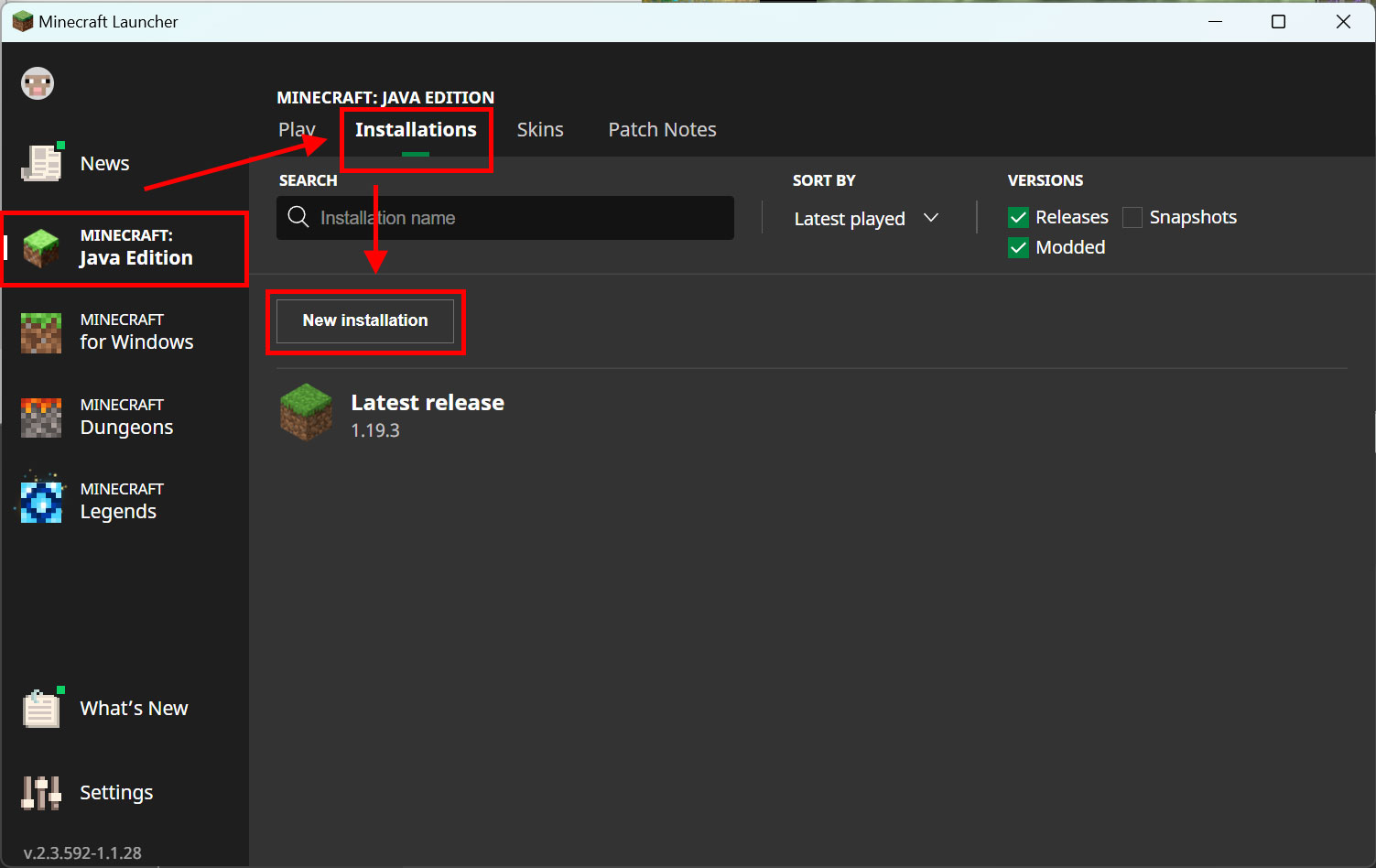 If you have never yet launched Minecraft version 1.12.2, you will first need to launch it with nothing to do. Launch the launcher, select “Java Edition” in the sidebar, then select “Installations” from the top menu and click “New installation”.
If you have never yet launched Minecraft version 1.12.2, you will first need to launch it with nothing to do. Launch the launcher, select “Java Edition” in the sidebar, then select “Installations” from the top menu and click “New installation”.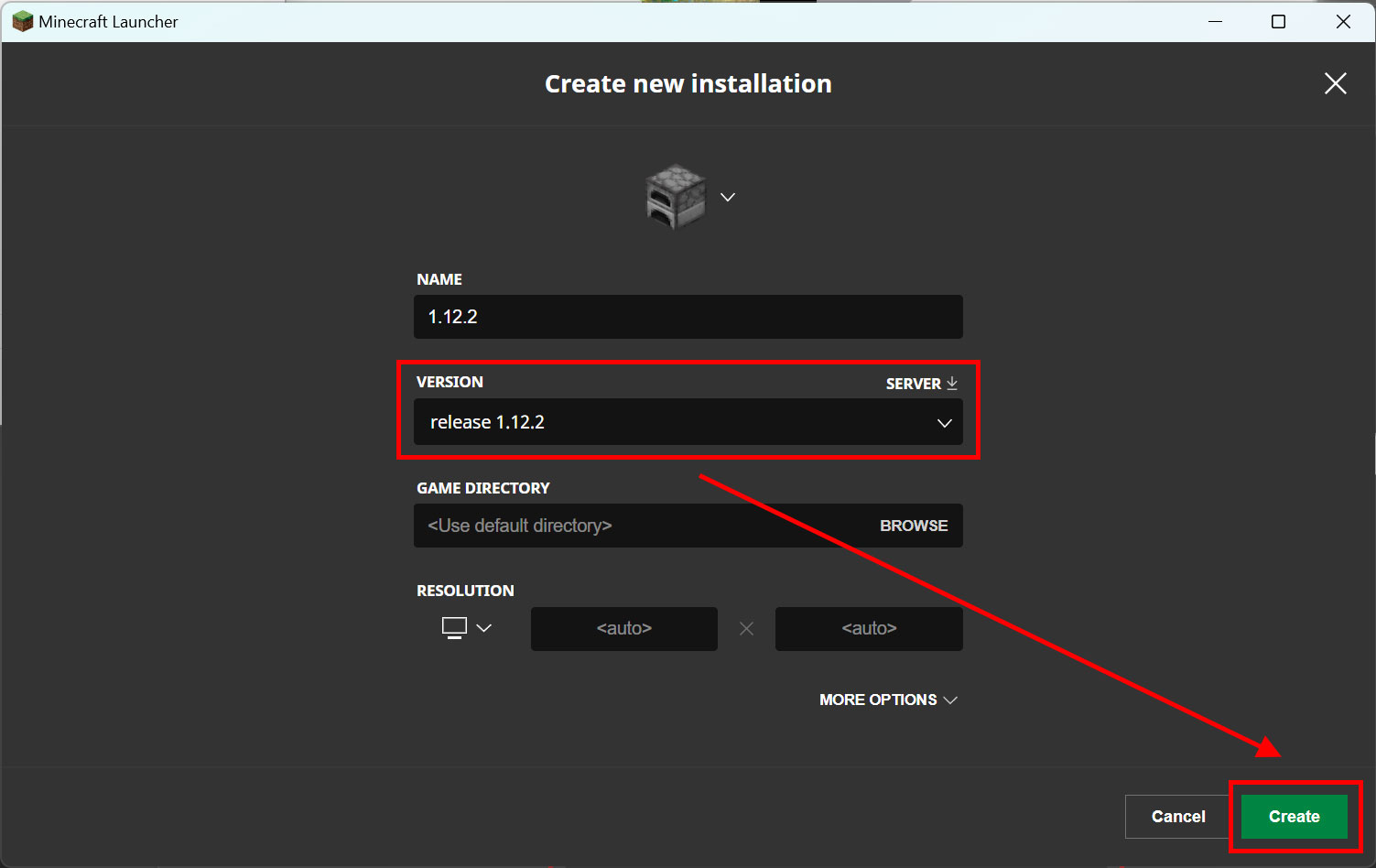 The “NAME” should be an easy-to-understand text such as “1.12.2”. Select “release 1.12.2” for “VERSION” and click “Create”.
The “NAME” should be an easy-to-understand text such as “1.12.2”. Select “release 1.12.2” for “VERSION” and click “Create”.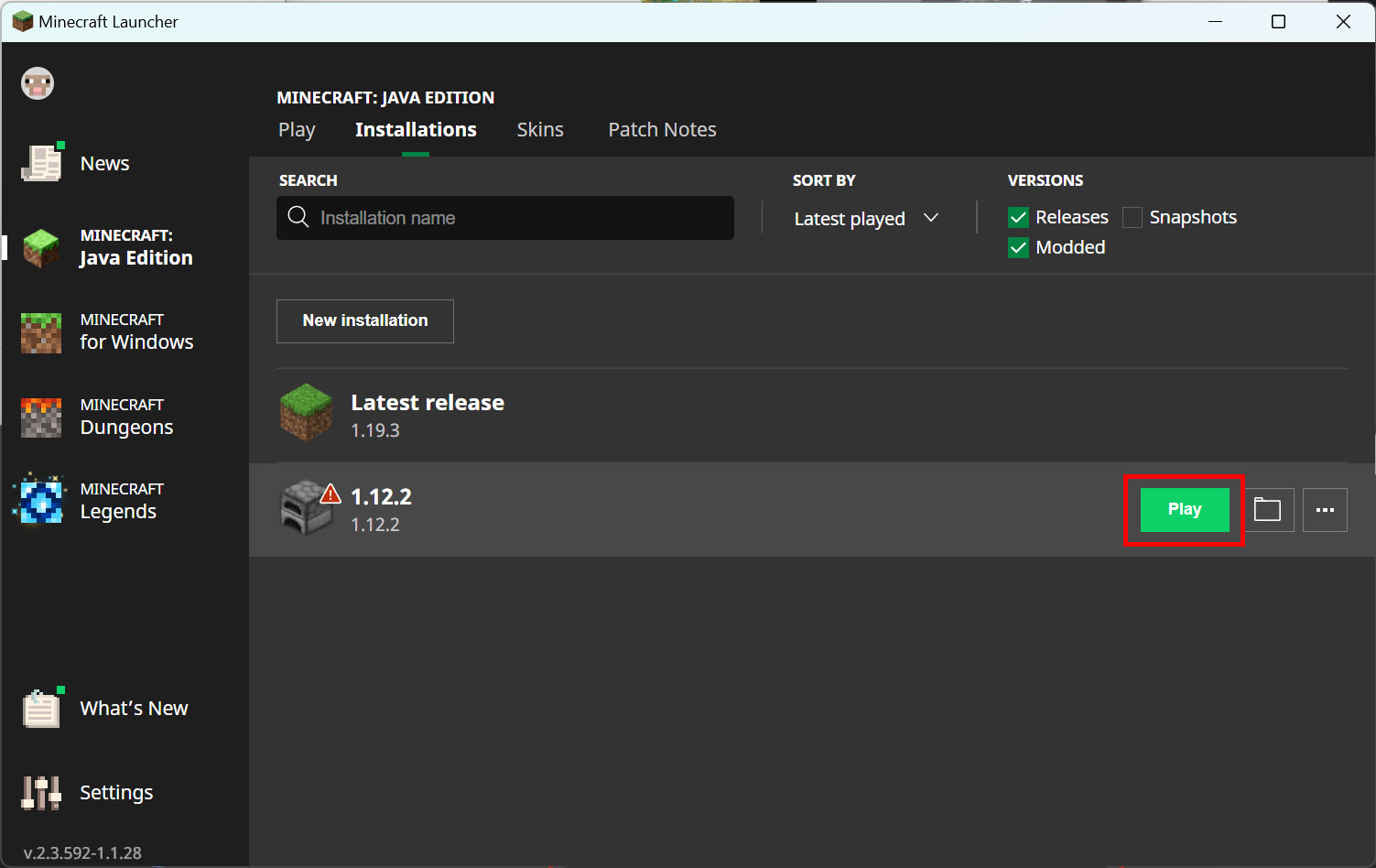 Mouse over the 1.12.2 version you just created and click “Play”.
Mouse over the 1.12.2 version you just created and click “Play”.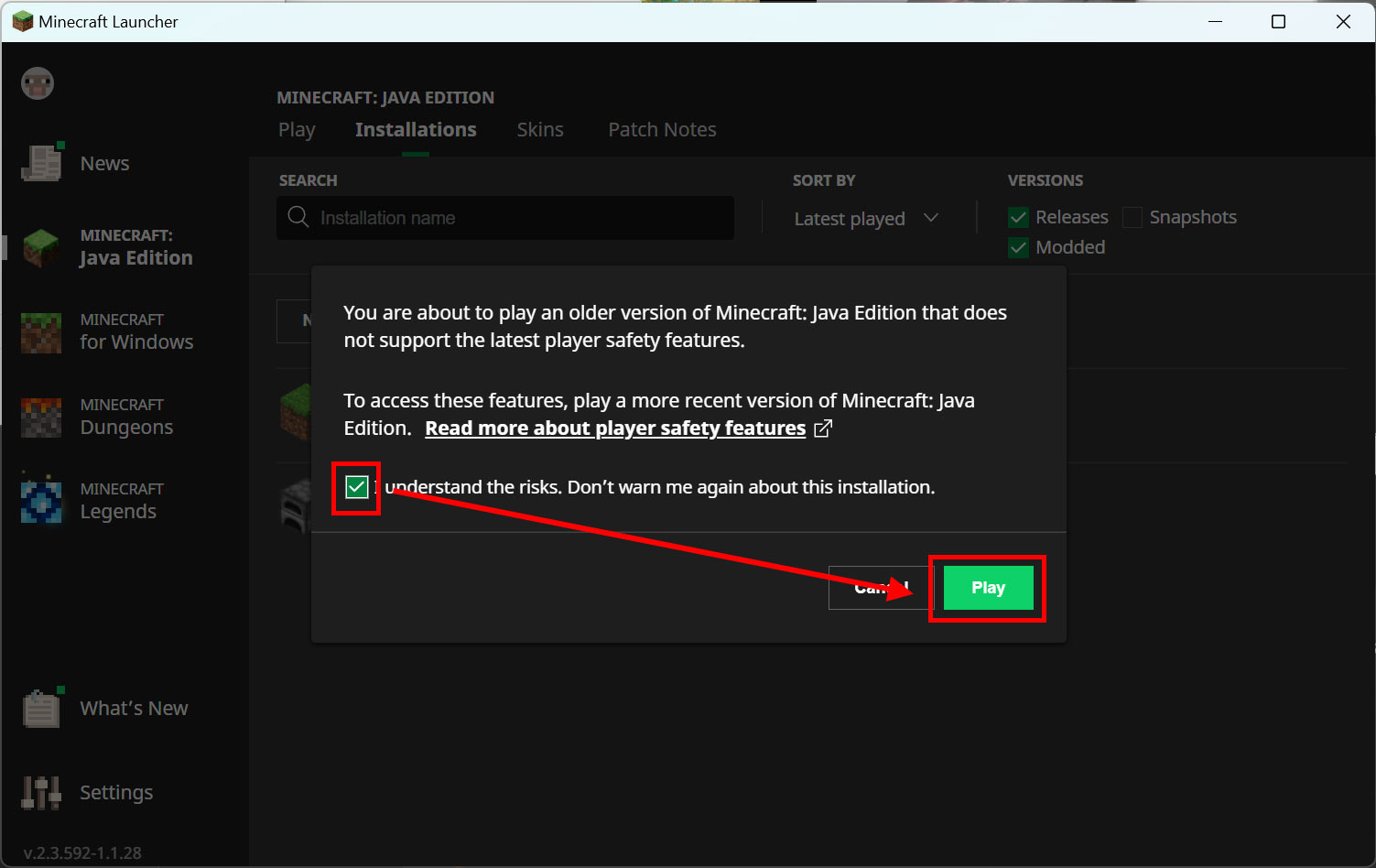 When a pop-up appears, read the contents, check the consent box, and click “Play.
When a pop-up appears, read the contents, check the consent box, and click “Play.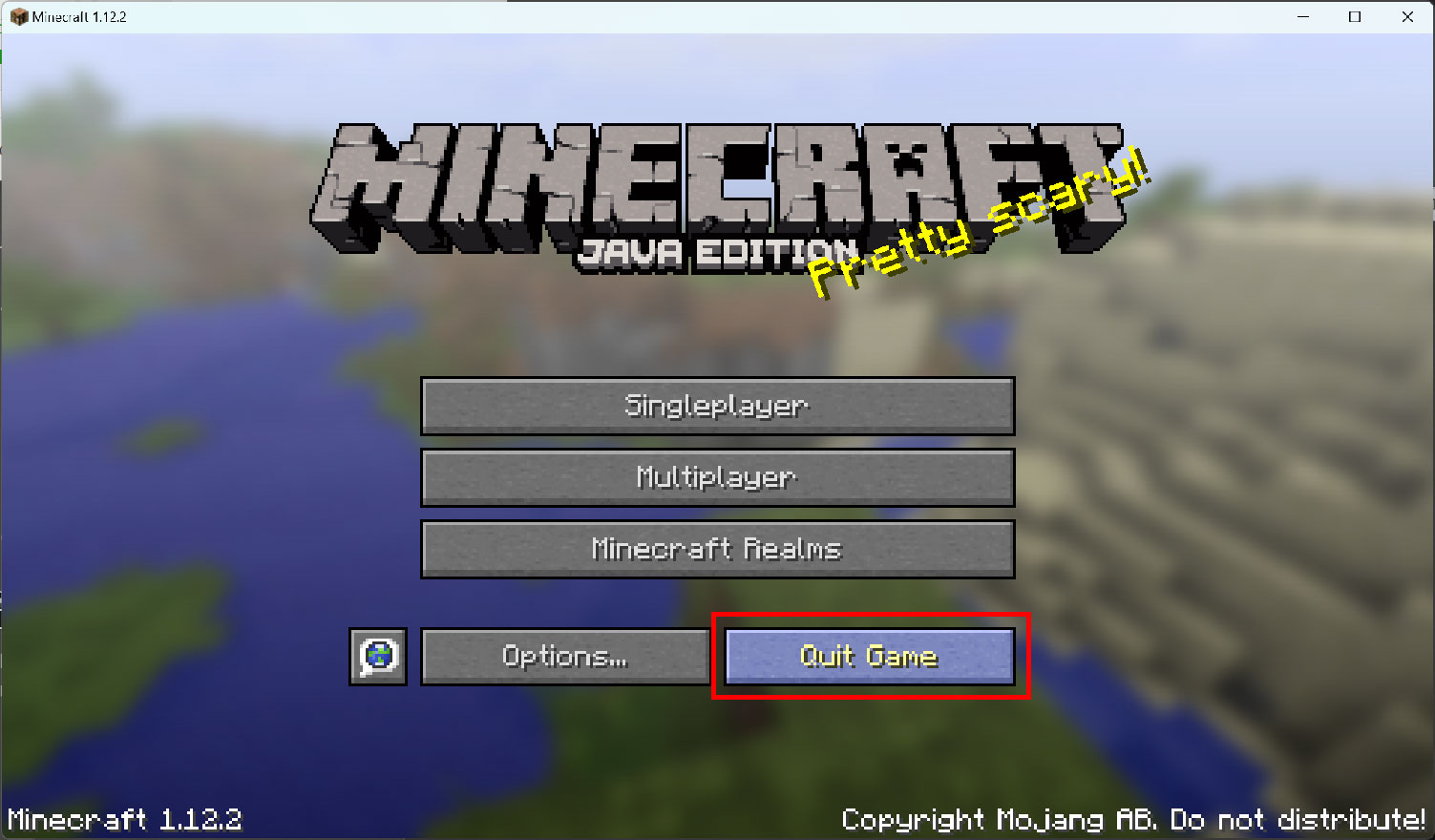 Once Minecraft is launched, the preliminary steps are complete. Close the window with “Quit Game.”
Once Minecraft is launched, the preliminary steps are complete. Close the window with “Quit Game.”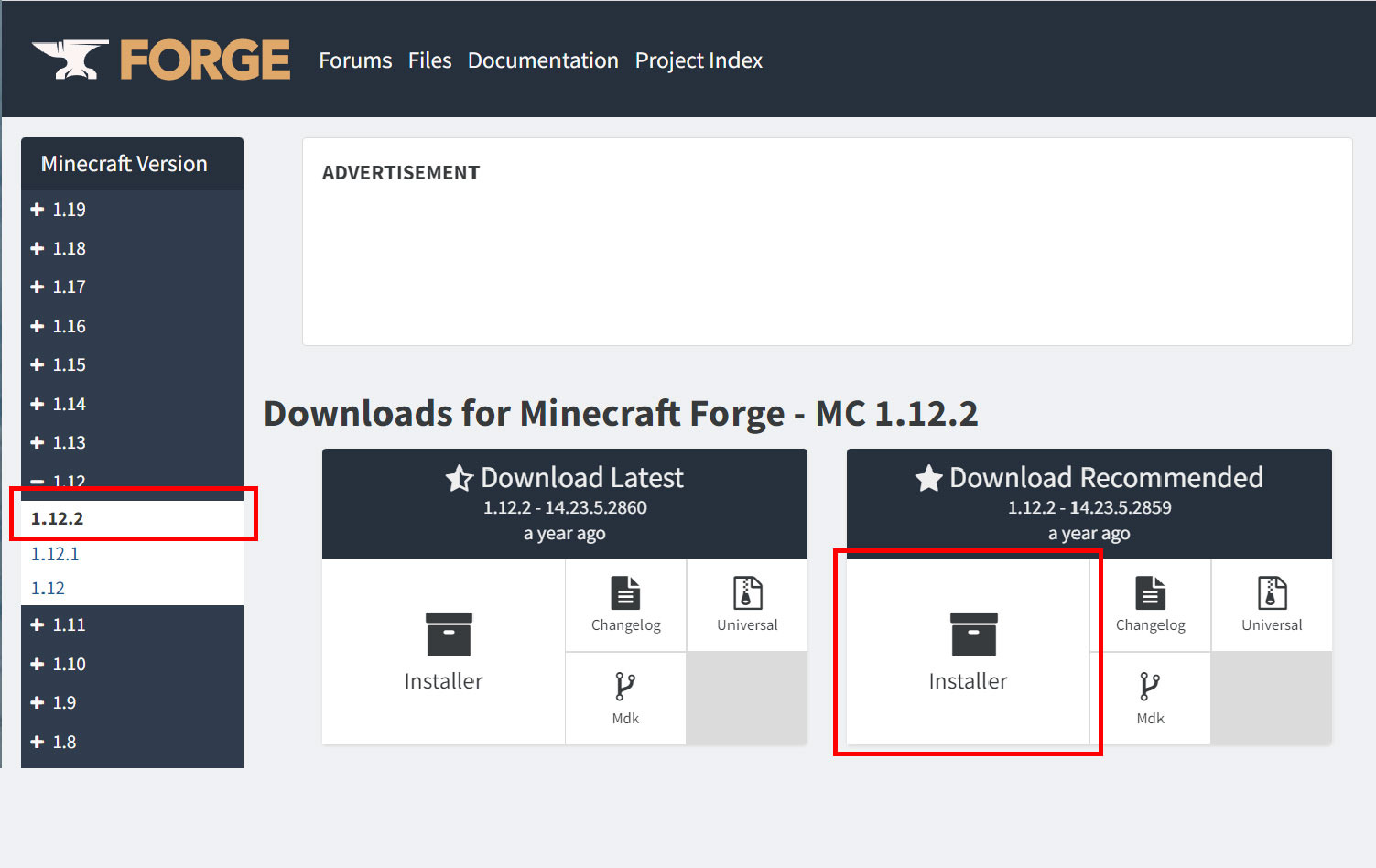 Next, download Forge. Select “1.12.2” in the sidebar of
Next, download Forge. Select “1.12.2” in the sidebar of 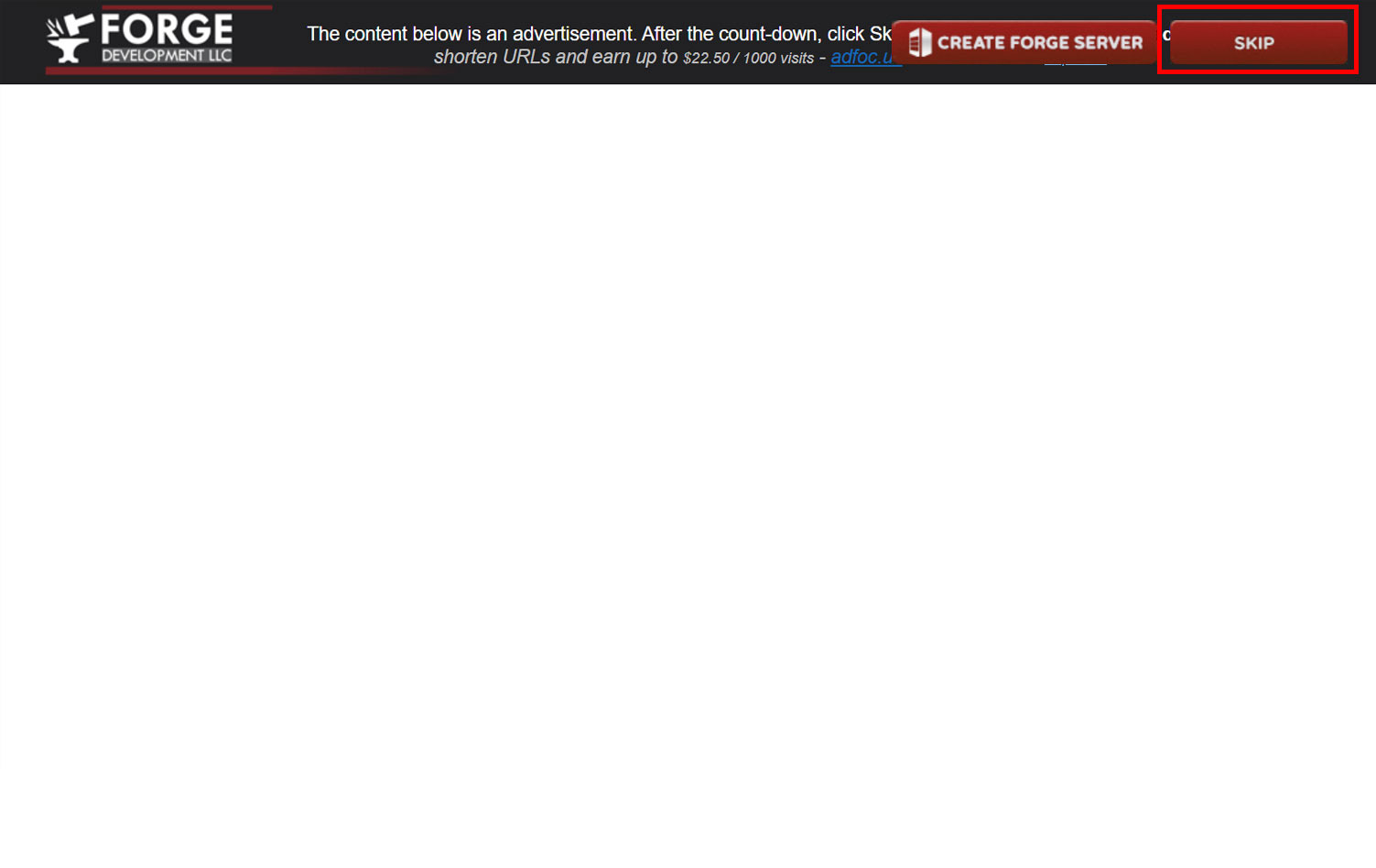 You will see an ad, wait 5 seconds and click “Skip” in the upper right corner that appears to download the file.
You will see an ad, wait 5 seconds and click “Skip” in the upper right corner that appears to download the file.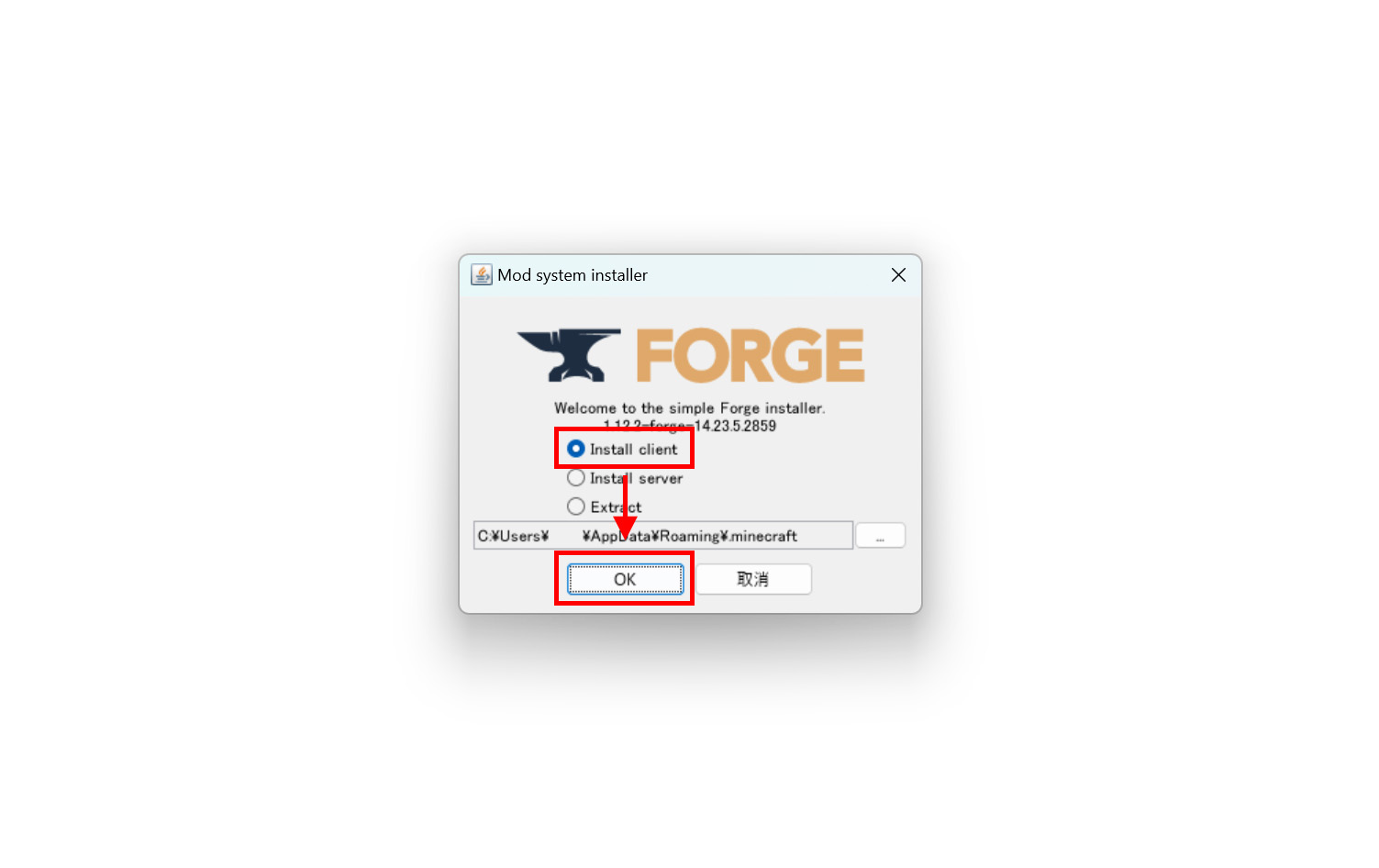 Double-click the downloaded installer to launch it. (If you are prompted for an application to open the .jar, install Java on your computer first and double-click again to open it.) Check “Install client” and click “OK.
Double-click the downloaded installer to launch it. (If you are prompted for an application to open the .jar, install Java on your computer first and double-click again to open it.) Check “Install client” and click “OK.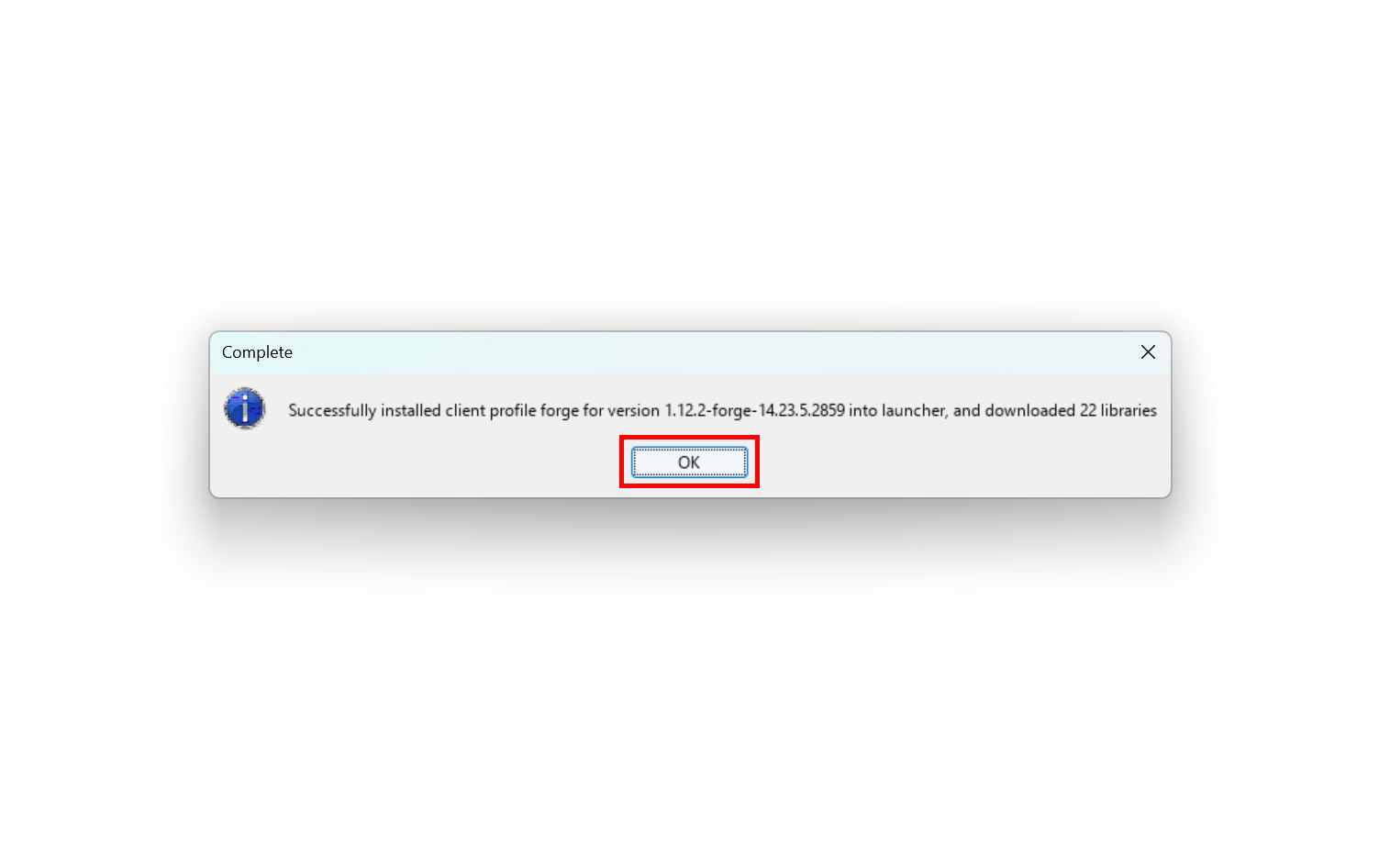 If the message “Successfully~” is displayed, it was successful. Click “OK” to close.
If the message “Successfully~” is displayed, it was successful. Click “OK” to close.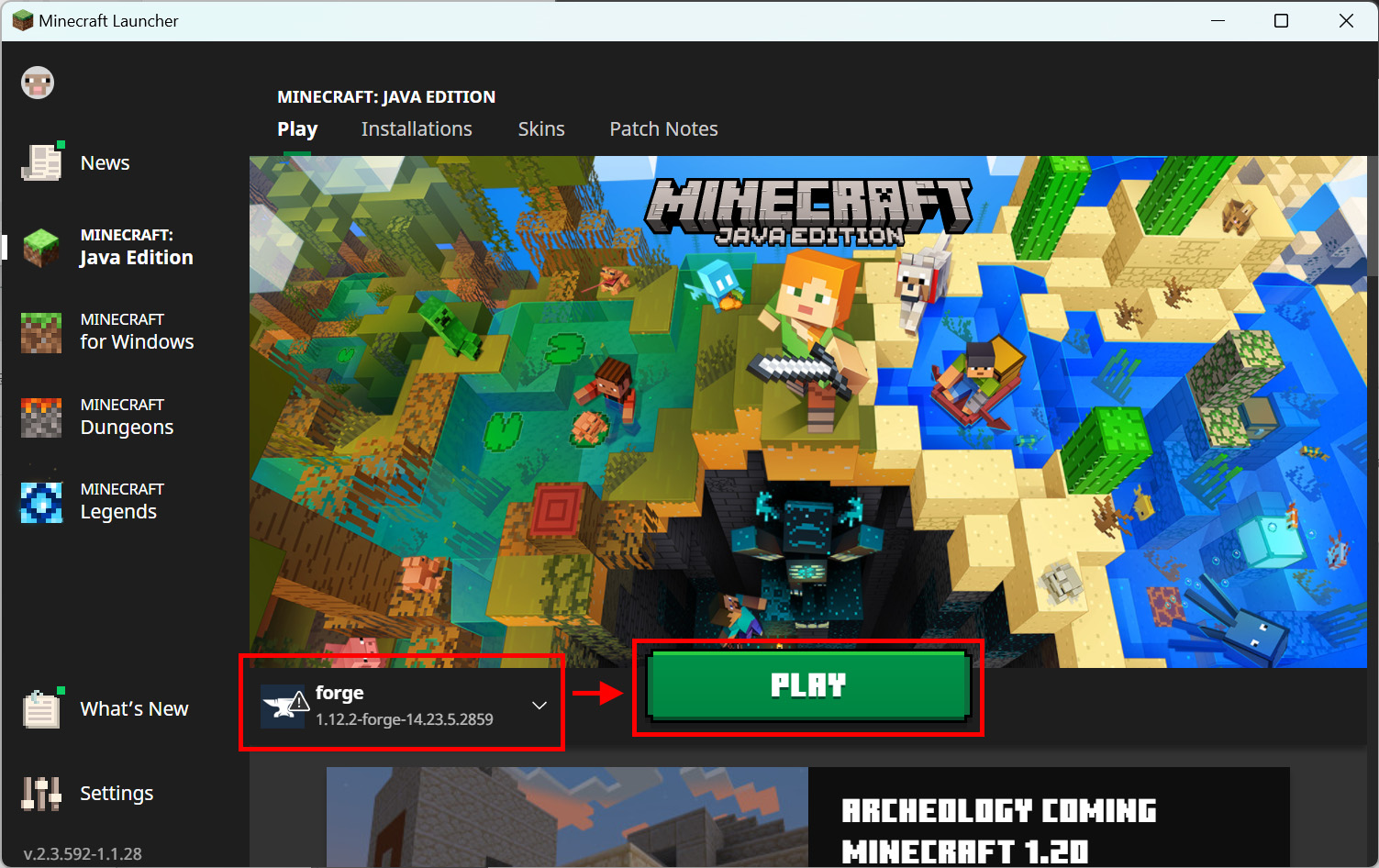 When you start the Minecraft launcher again, the version selection should be the forge you just installed. (If it is not, please select it.) After confirming this, click “PLAY”.
When you start the Minecraft launcher again, the version selection should be the forge you just installed. (If it is not, please select it.) After confirming this, click “PLAY”.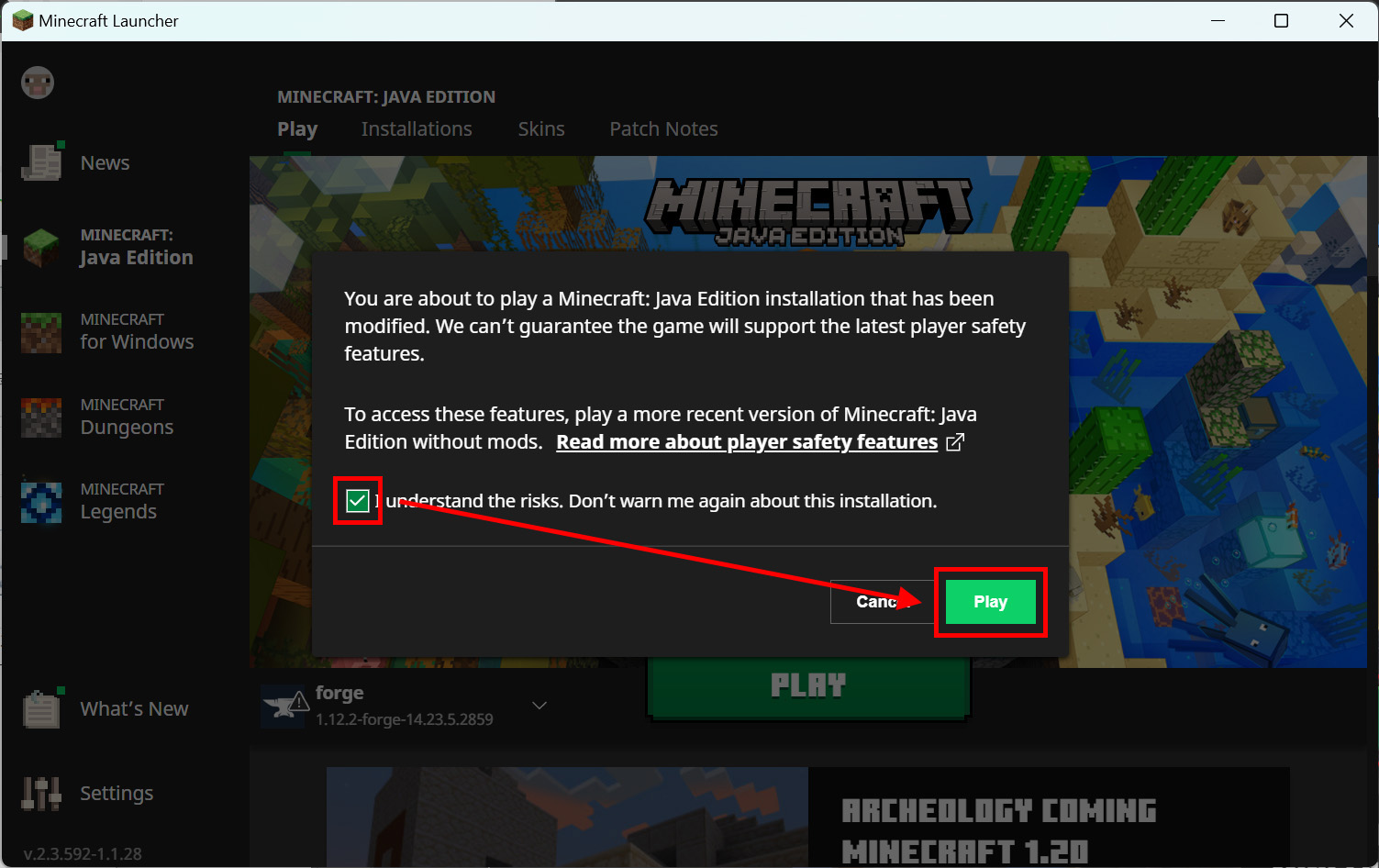 When a pop-up appears, read the contents, check the consent box, and click “Play.
When a pop-up appears, read the contents, check the consent box, and click “Play.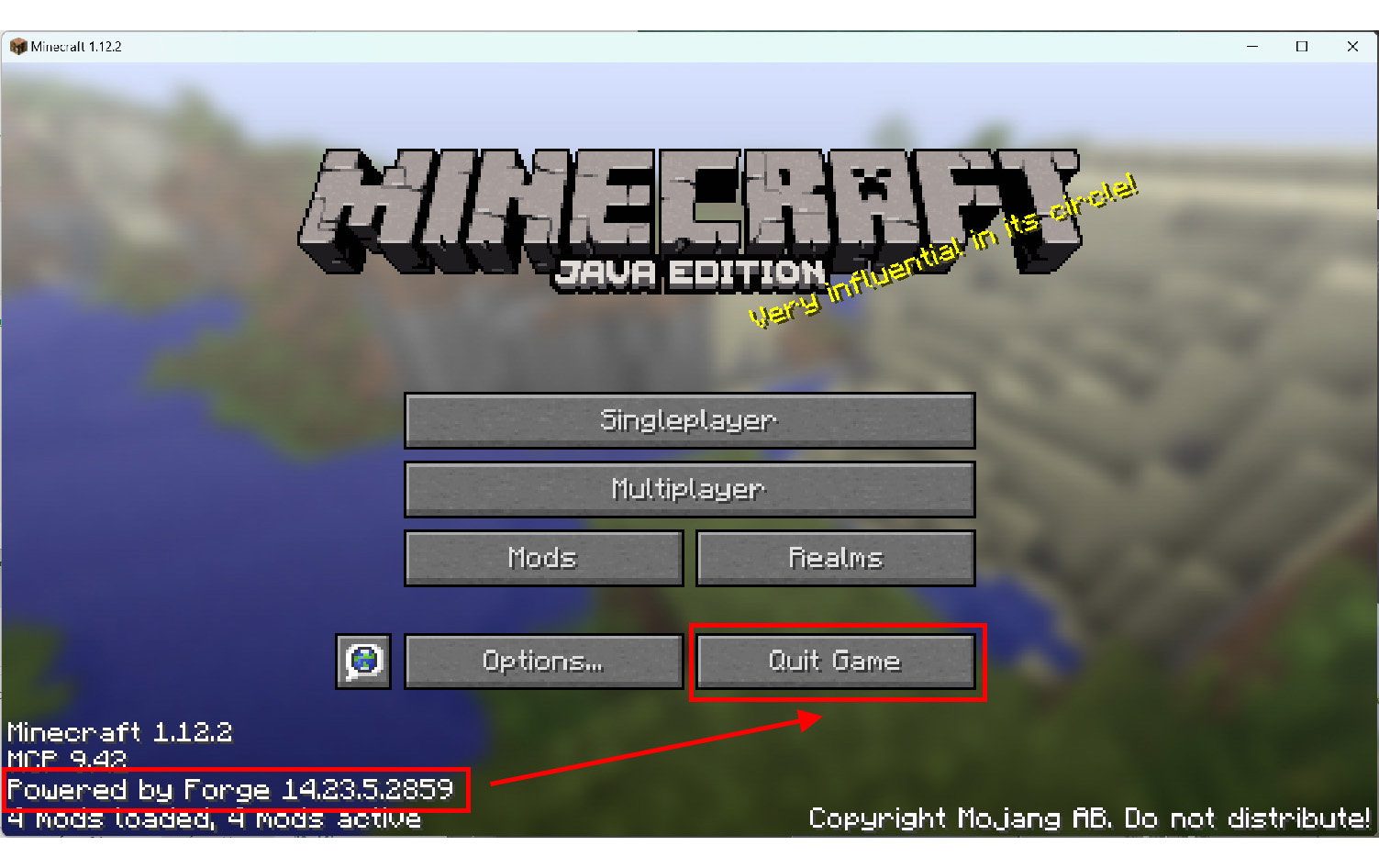 If you see “Powered by Forge” in the lower left corner of your Minecraft screen, you’ve succeeded! Click “Quit Game” to exit Minecraft.
If you see “Powered by Forge” in the lower left corner of your Minecraft screen, you’ve succeeded! Click “Quit Game” to exit Minecraft.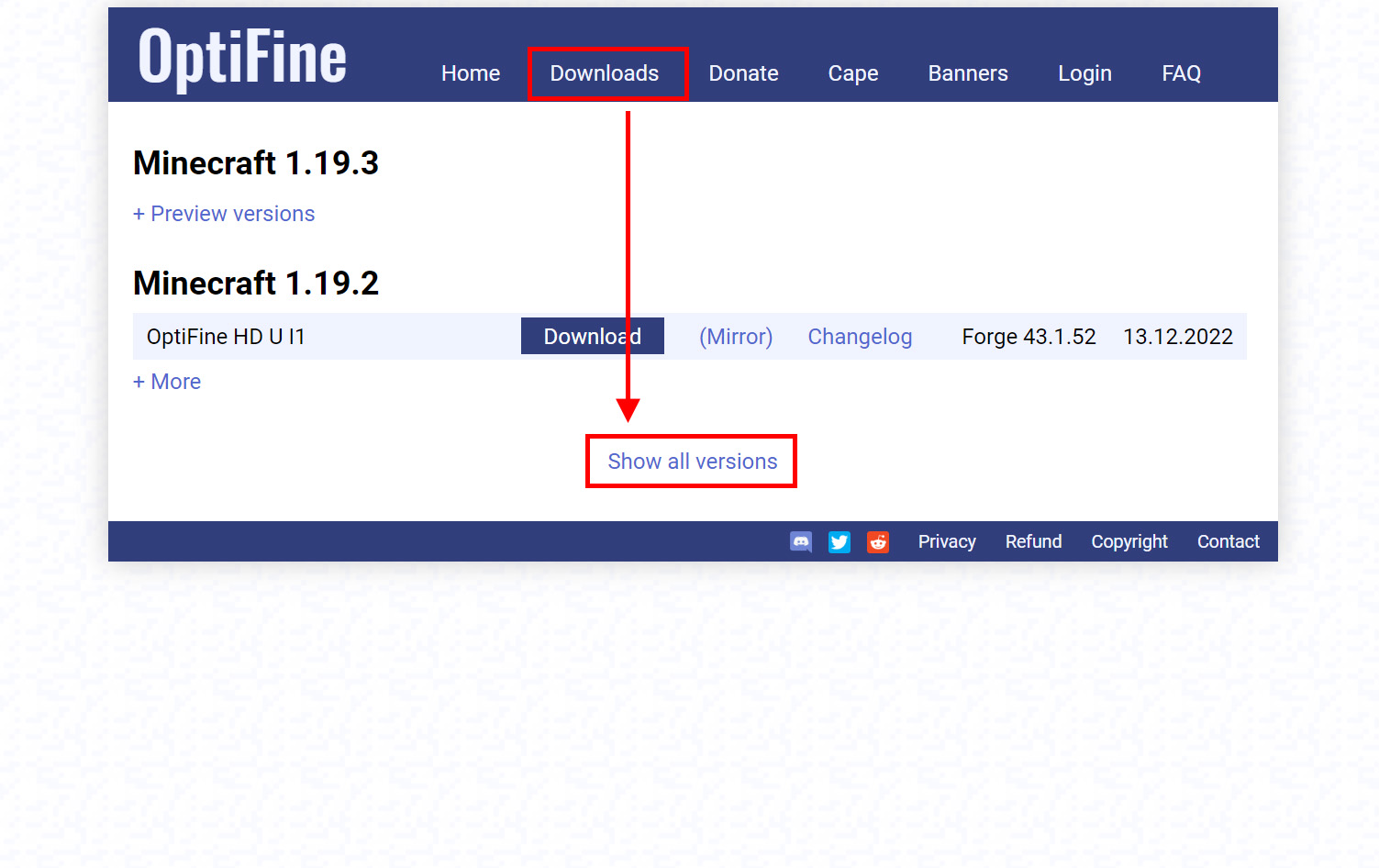 Once Forge is installed, download OptiFine from the
Once Forge is installed, download OptiFine from the 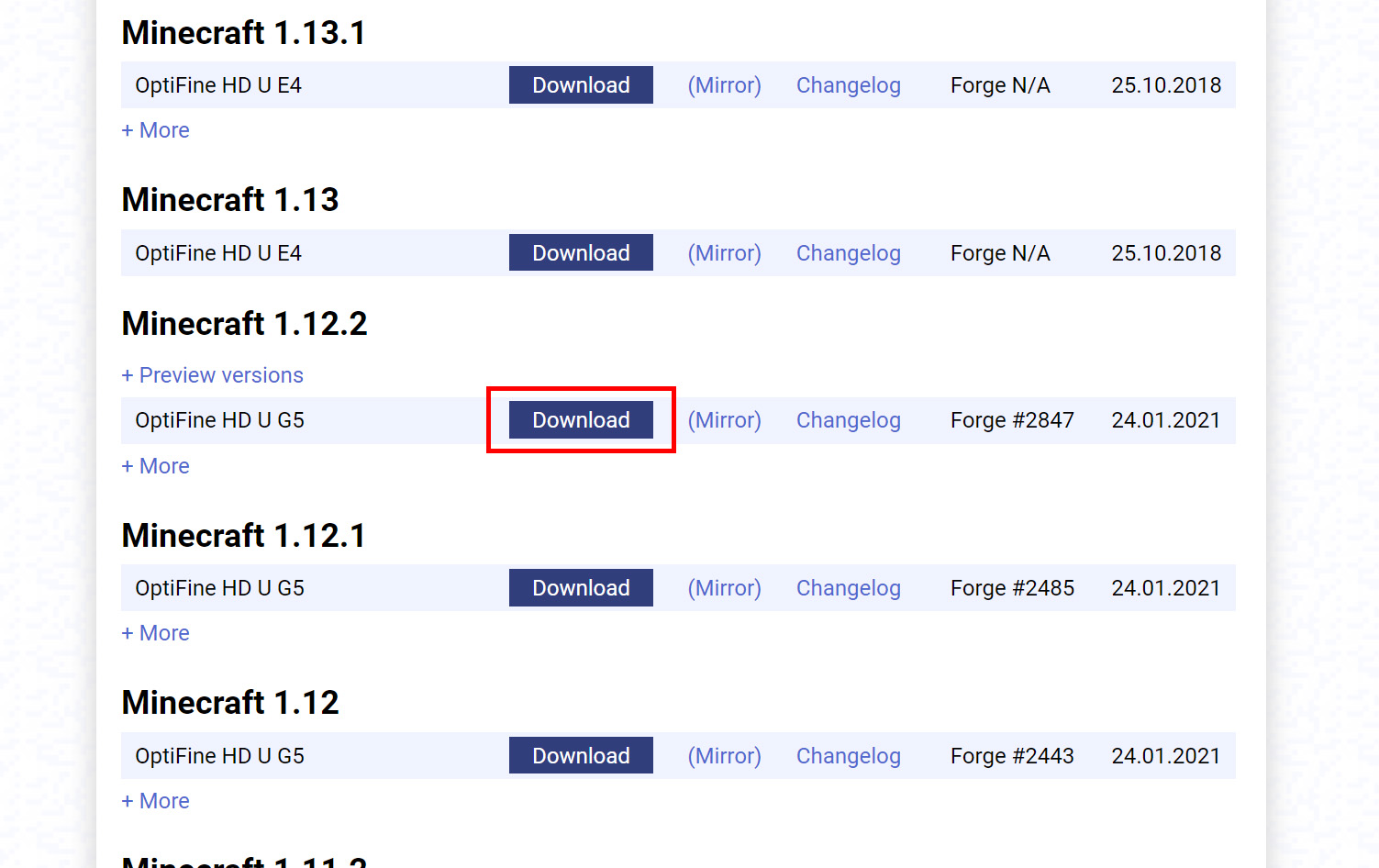 Click “Download” to download the latest version of 1.12.2.
Click “Download” to download the latest version of 1.12.2.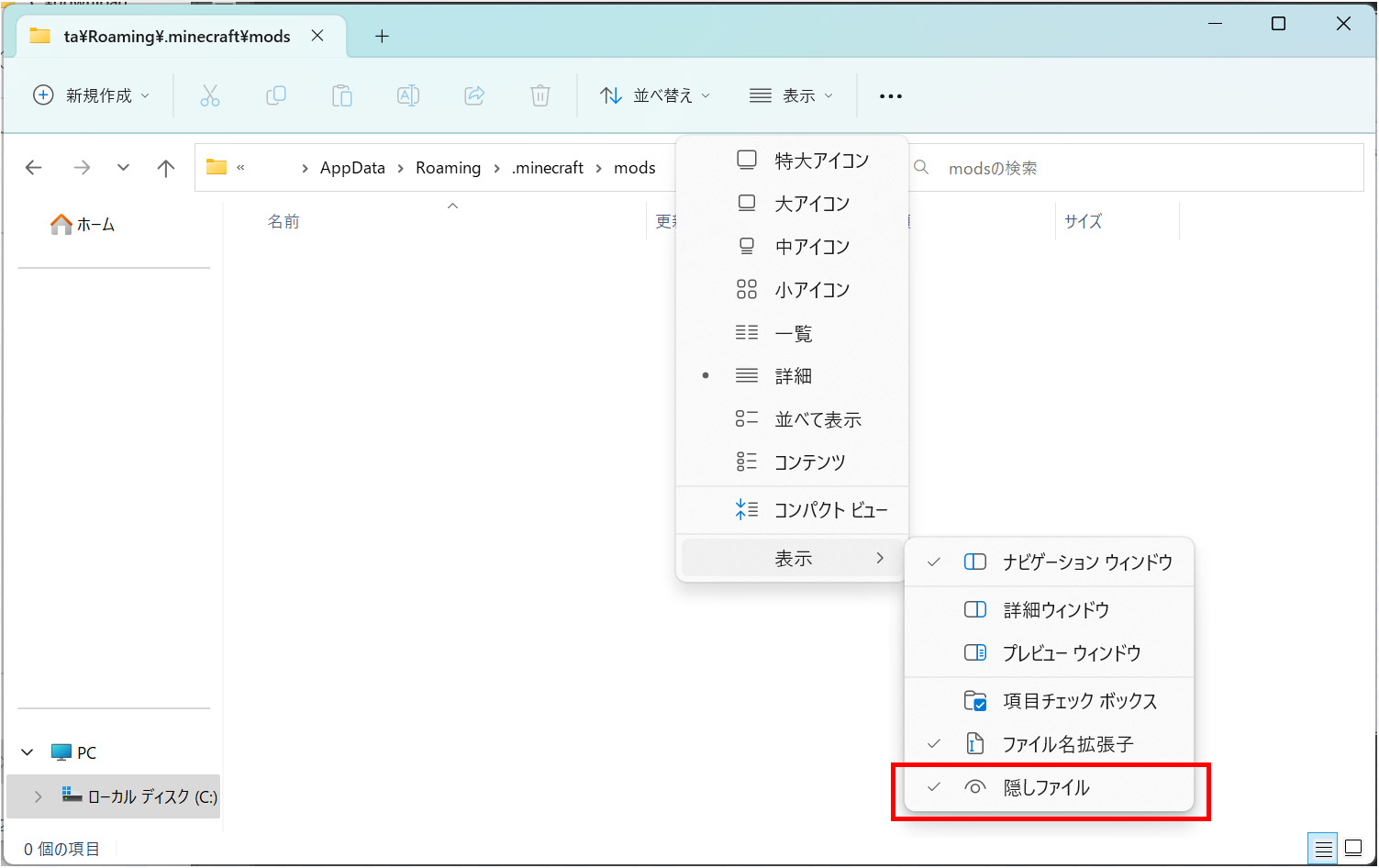 Change the display settings in Explorer so that the folder you are about to open is displayed. Check the “Hidden files” checkbox under “View” in the toolbar. Now the hidden files will be displayed.
Change the display settings in Explorer so that the folder you are about to open is displayed. Check the “Hidden files” checkbox under “View” in the toolbar. Now the hidden files will be displayed.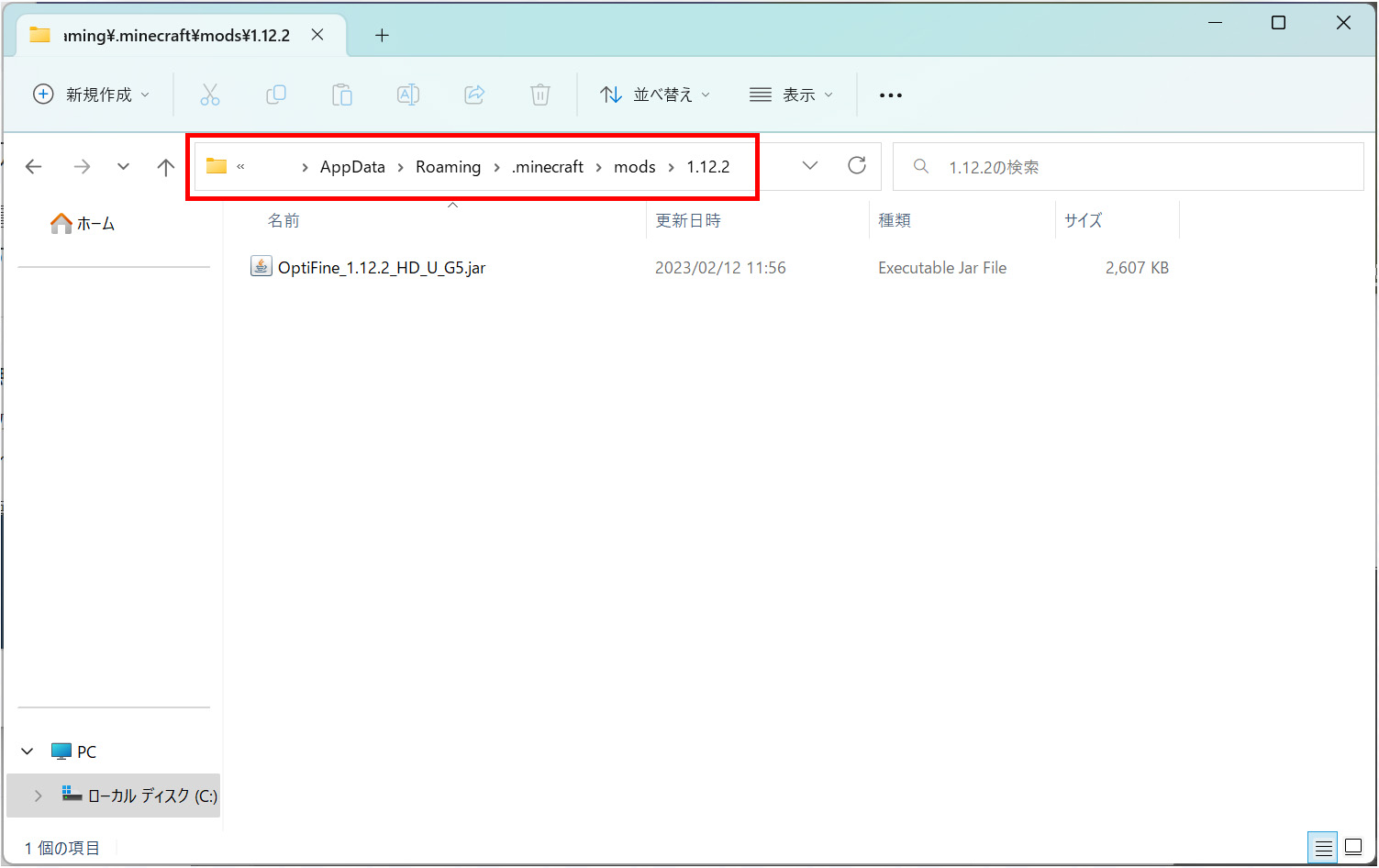 Open the “User/username/AppData/Roming/.mincraft” folder. The “mods” folder has been created by installing Forge, so create a new “1.12.2” folder there. In addition, place the downloaded OptiFine in that folder.
Open the “User/username/AppData/Roming/.mincraft” folder. The “mods” folder has been created by installing Forge, so create a new “1.12.2” folder there. In addition, place the downloaded OptiFine in that folder.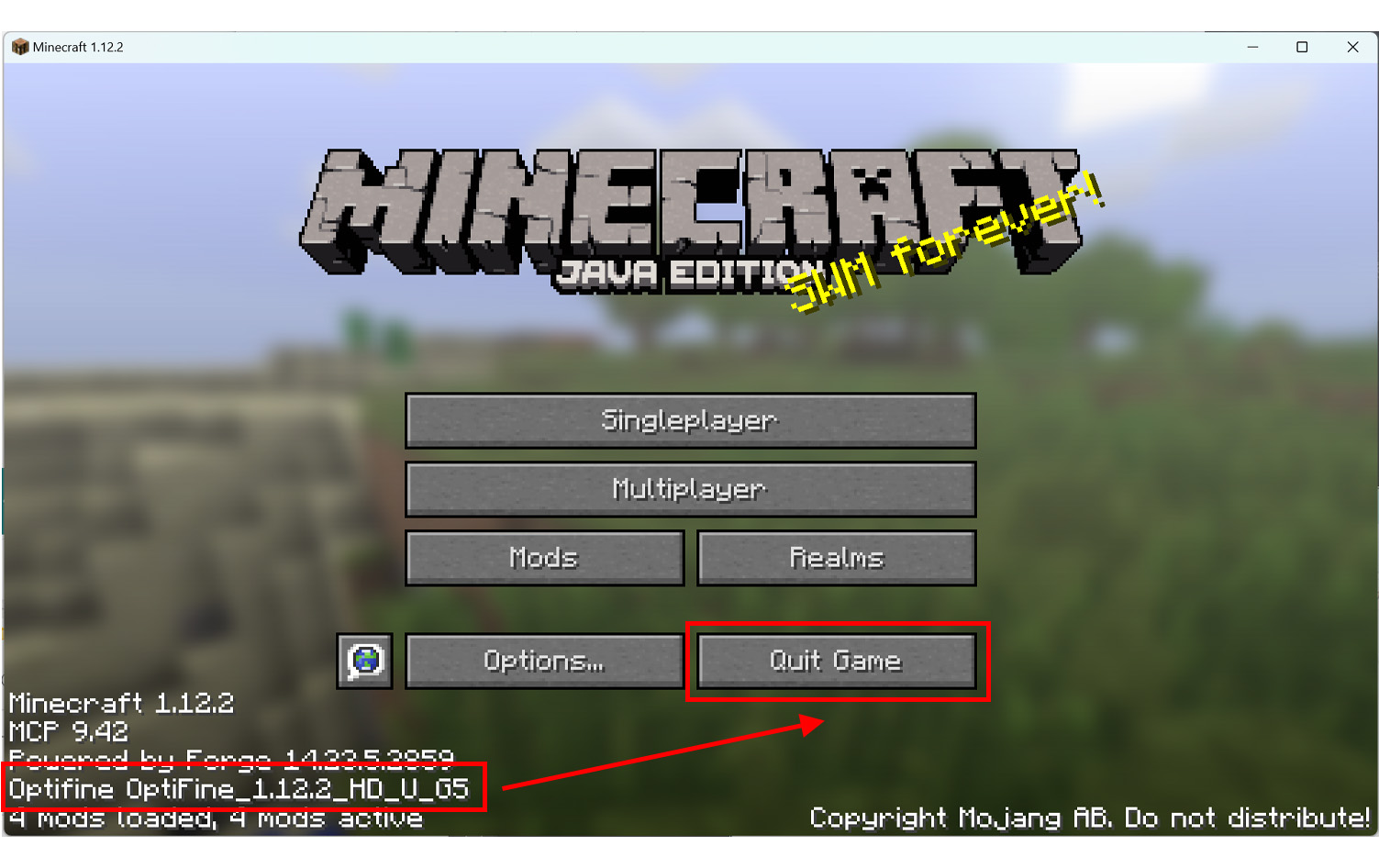 Start Minecraft, and if you see “OptiFine” in the lower left corner, you’ve succeeded! Once confirmed, exit with “Quit Game”.
Start Minecraft, and if you see “OptiFine” in the lower left corner, you’ve succeeded! Once confirmed, exit with “Quit Game”.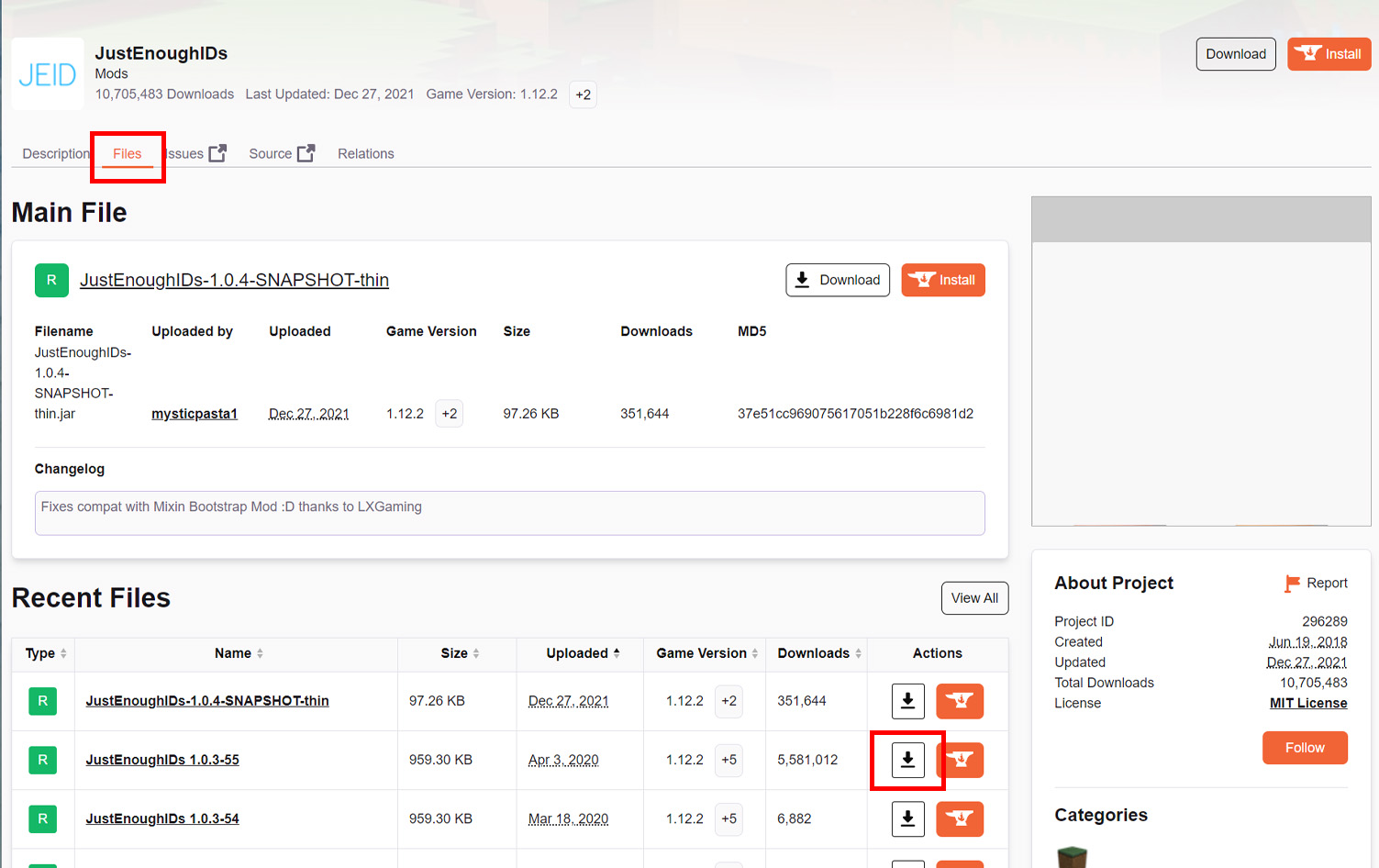 Download the latest non-SNAPSHOT version from
Download the latest non-SNAPSHOT version from 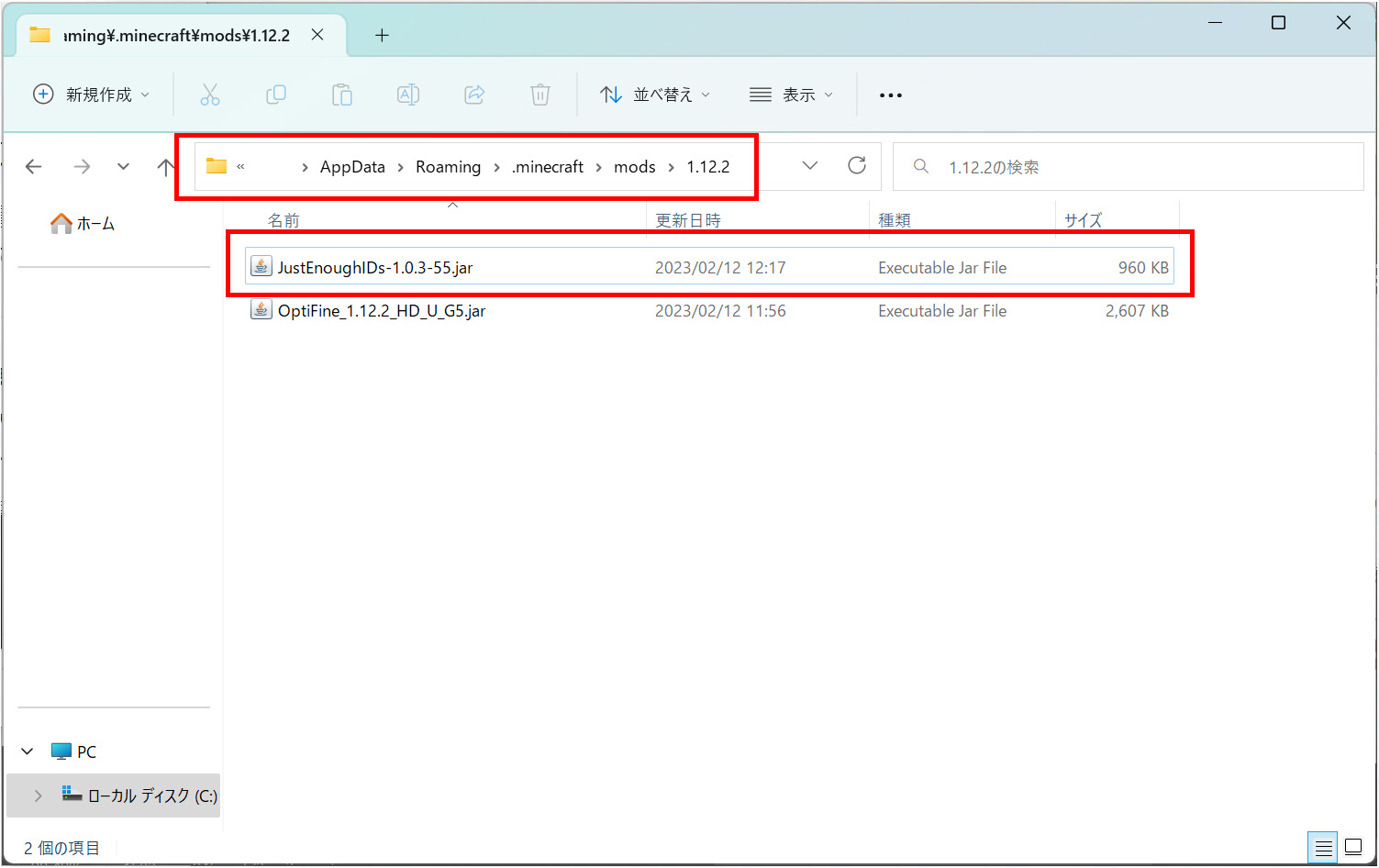 As with OptiFine, place the downloaded file in the “User/username/AppData/Roming/.mincraft/1.12.2” folder.
As with OptiFine, place the downloaded file in the “User/username/AppData/Roming/.mincraft/1.12.2” folder.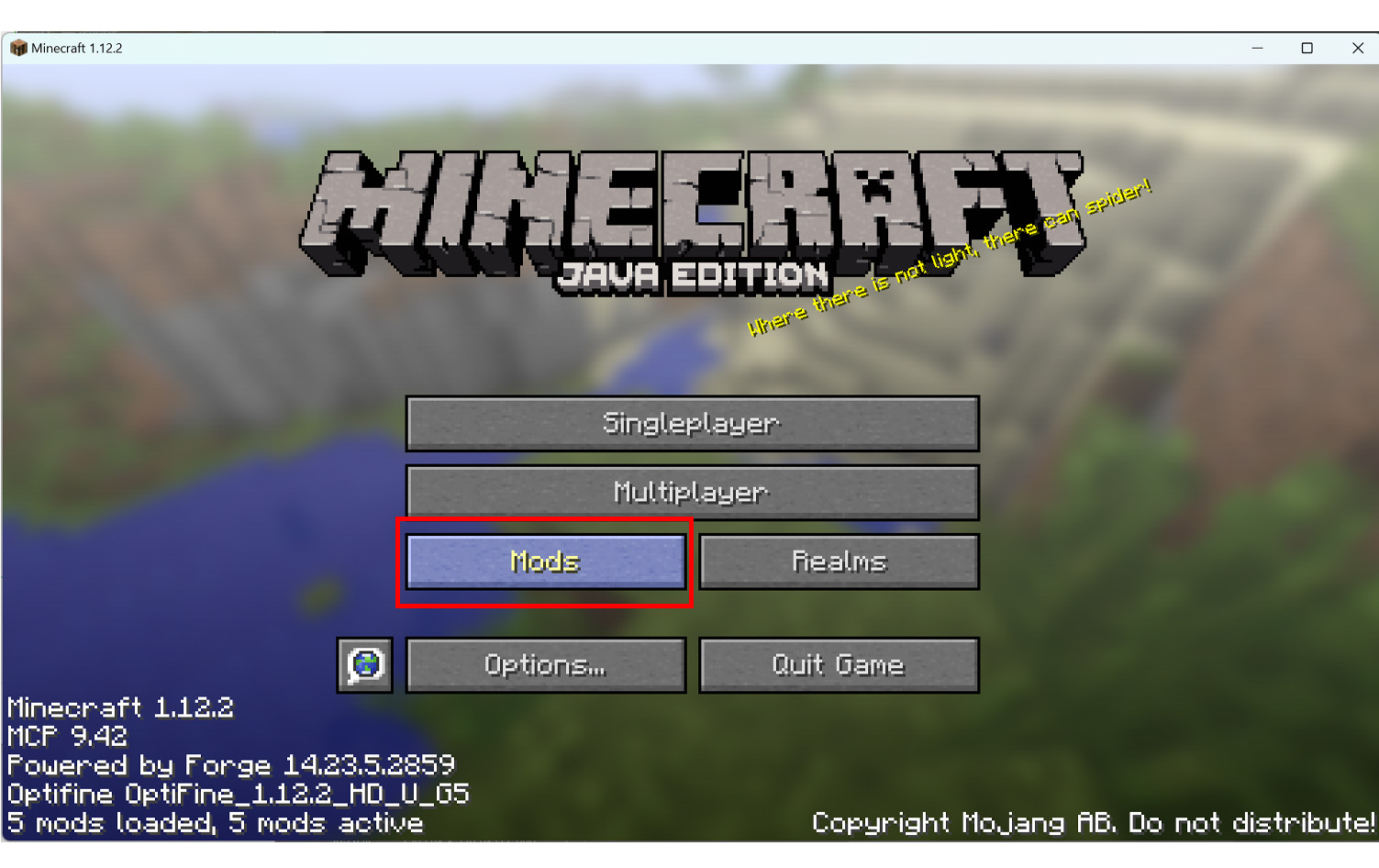 Start Minecraft and click on “Mods”.
Start Minecraft and click on “Mods”.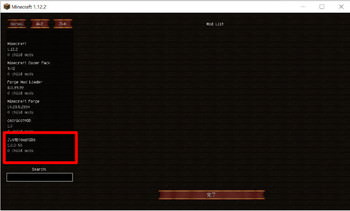 Scroll down the sidebar and if you see “JustEnoughIDs” you’ve succeeded!
Scroll down the sidebar and if you see “JustEnoughIDs” you’ve succeeded!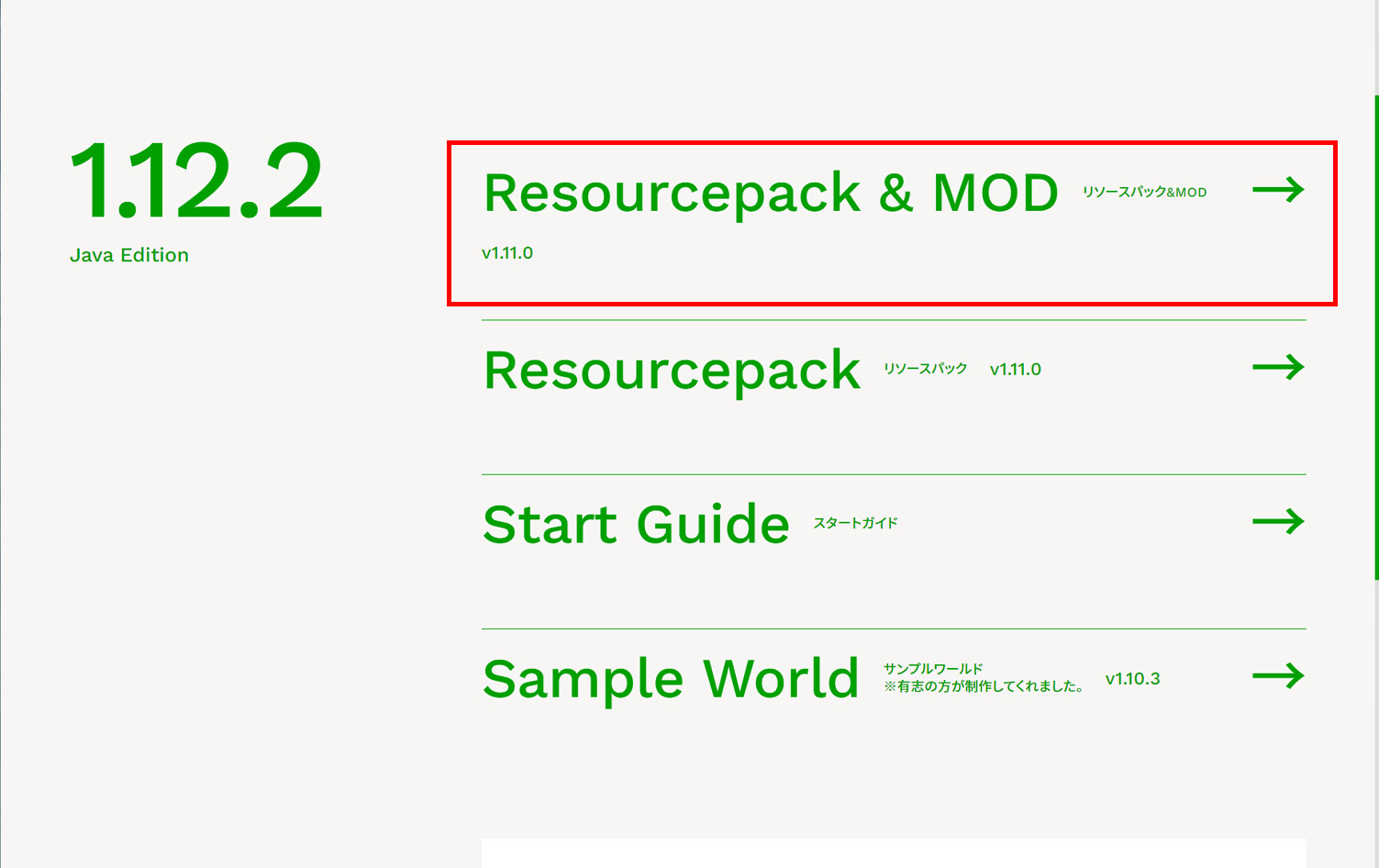 Download the “Resourcepack & MOD” from the download page. This file is enclosed with the resource pack, so unzip the zip file after downloading.
Download the “Resourcepack & MOD” from the download page. This file is enclosed with the resource pack, so unzip the zip file after downloading.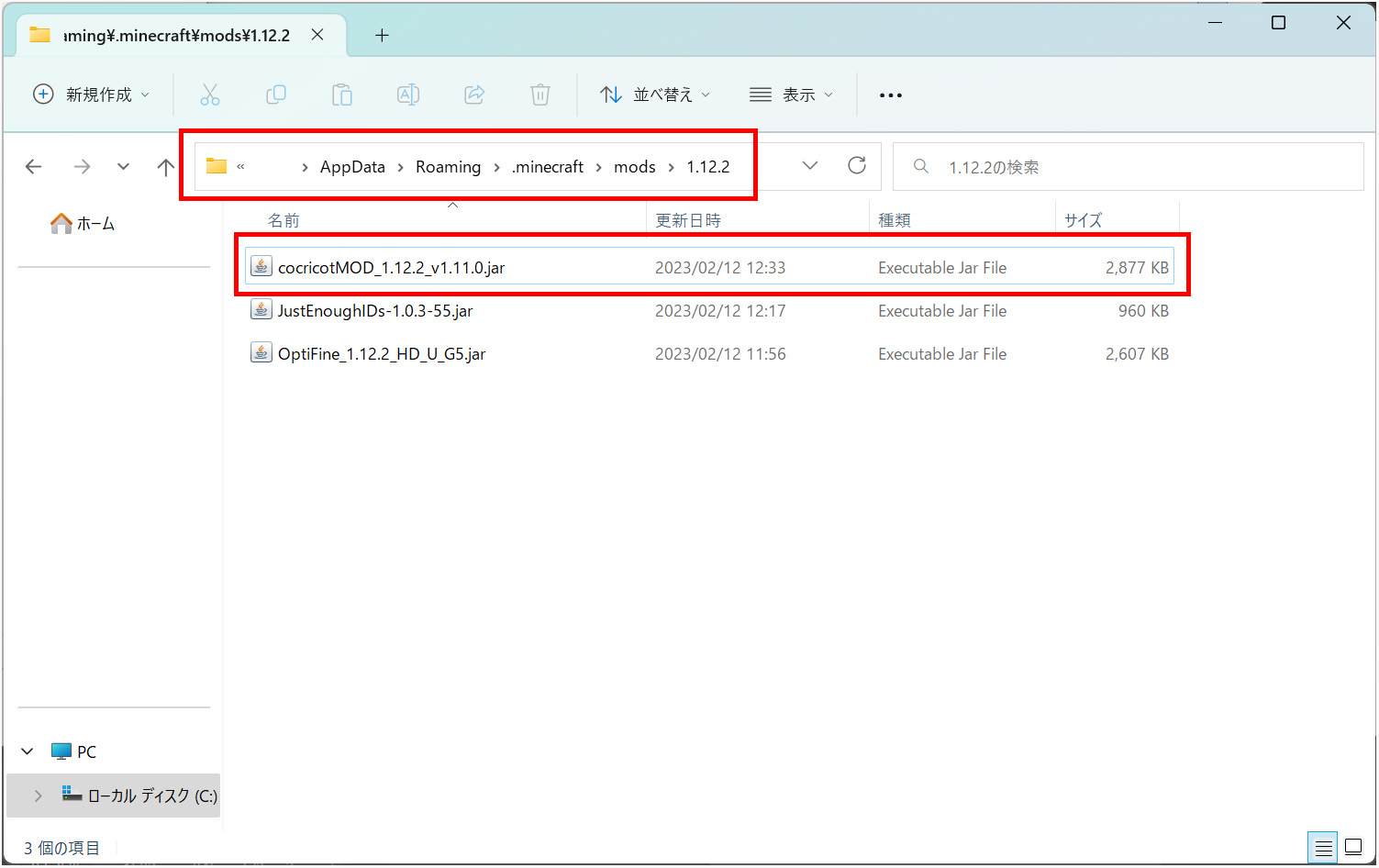 As with OptiFine, open the folder “User/username/AppData/Roming/.mincraft/1.12.2” and place the jar file in the extracted zip.
As with OptiFine, open the folder “User/username/AppData/Roming/.mincraft/1.12.2” and place the jar file in the extracted zip.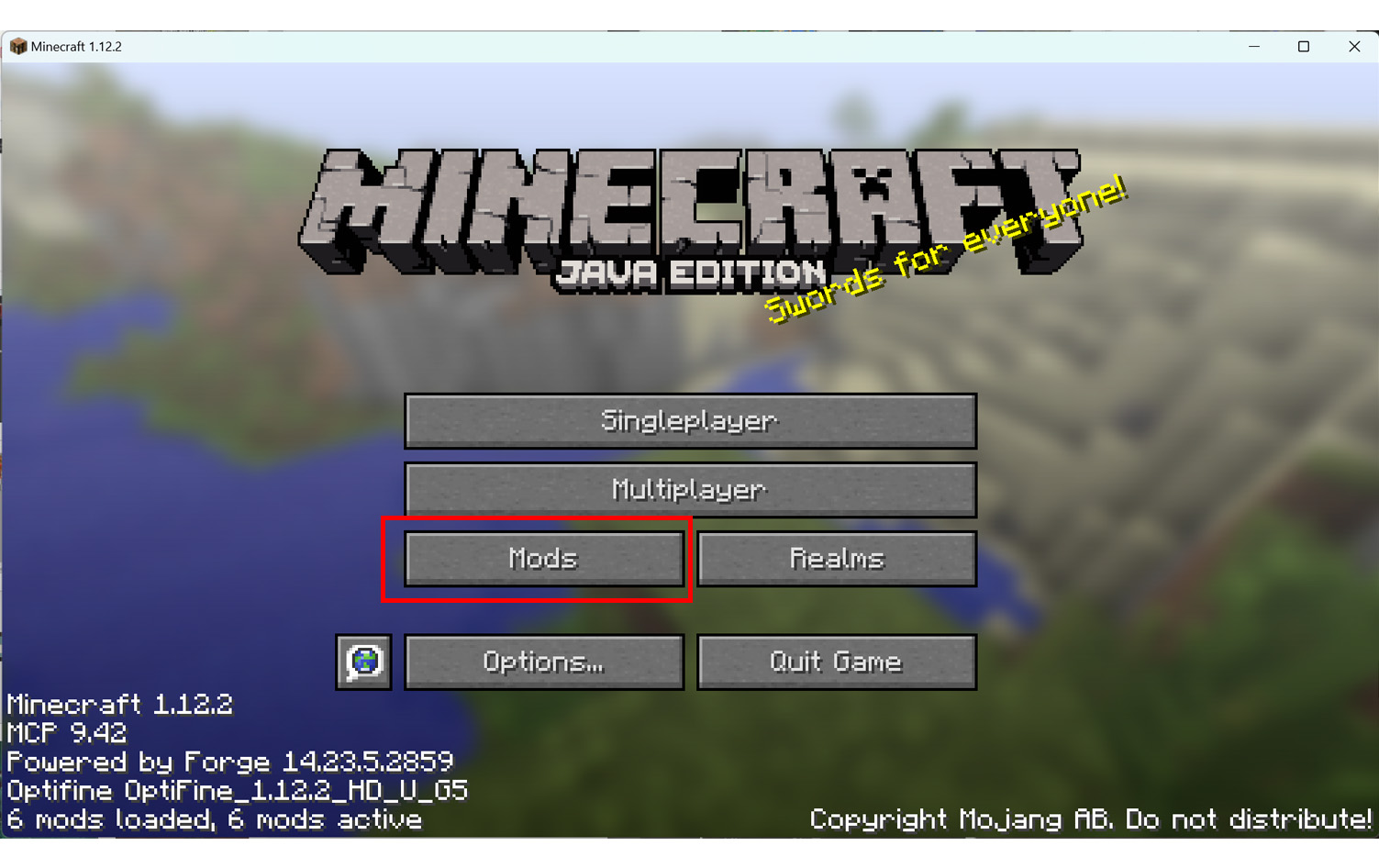 Start Minecraft and click on “Mods”.
Start Minecraft and click on “Mods”.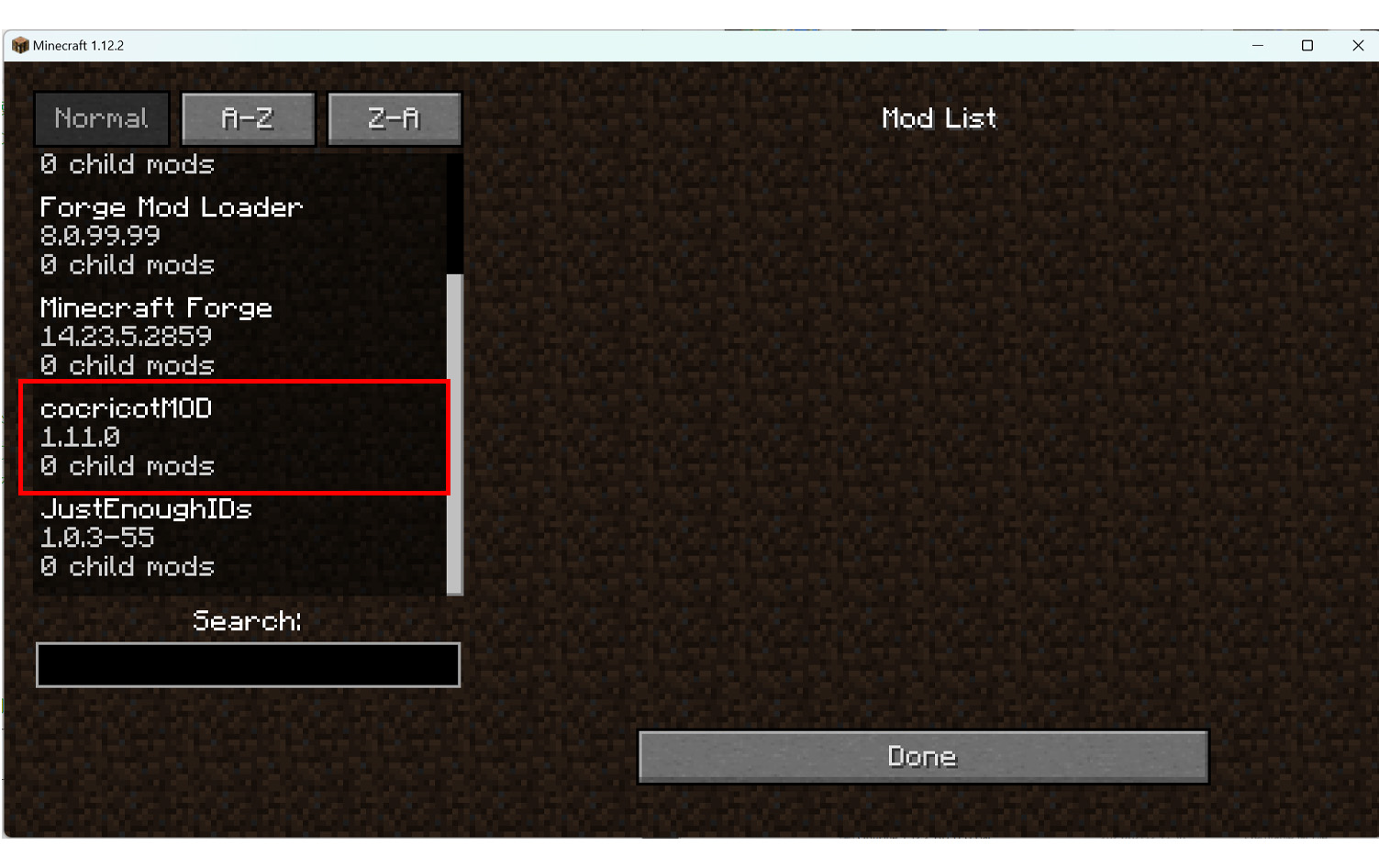 Scroll down the sidebar and if you see “cocricotMOD”, success! (cocricotMOD must be used with the resource pack.)
Scroll down the sidebar and if you see “cocricotMOD”, success! (cocricotMOD must be used with the resource pack.)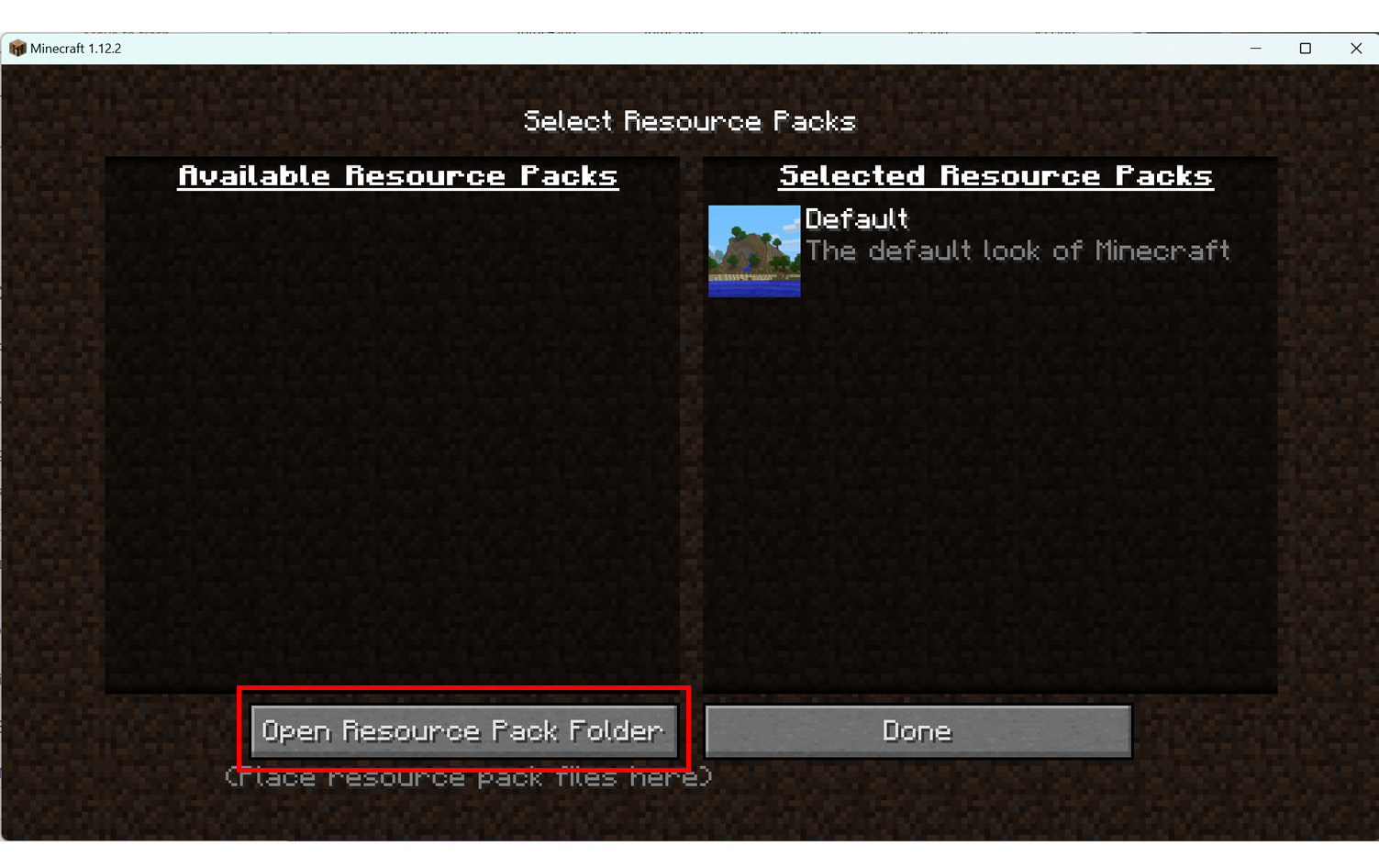 From the Minecraft home page, click on “Options…” and then go to “Resource Packs…” Then click on “Open Resource Pack Folder” in the lower left corner. Then click on “Open Resource Pack Folder” in the lower left corner.
From the Minecraft home page, click on “Options…” and then go to “Resource Packs…” Then click on “Open Resource Pack Folder” in the lower left corner. Then click on “Open Resource Pack Folder” in the lower left corner.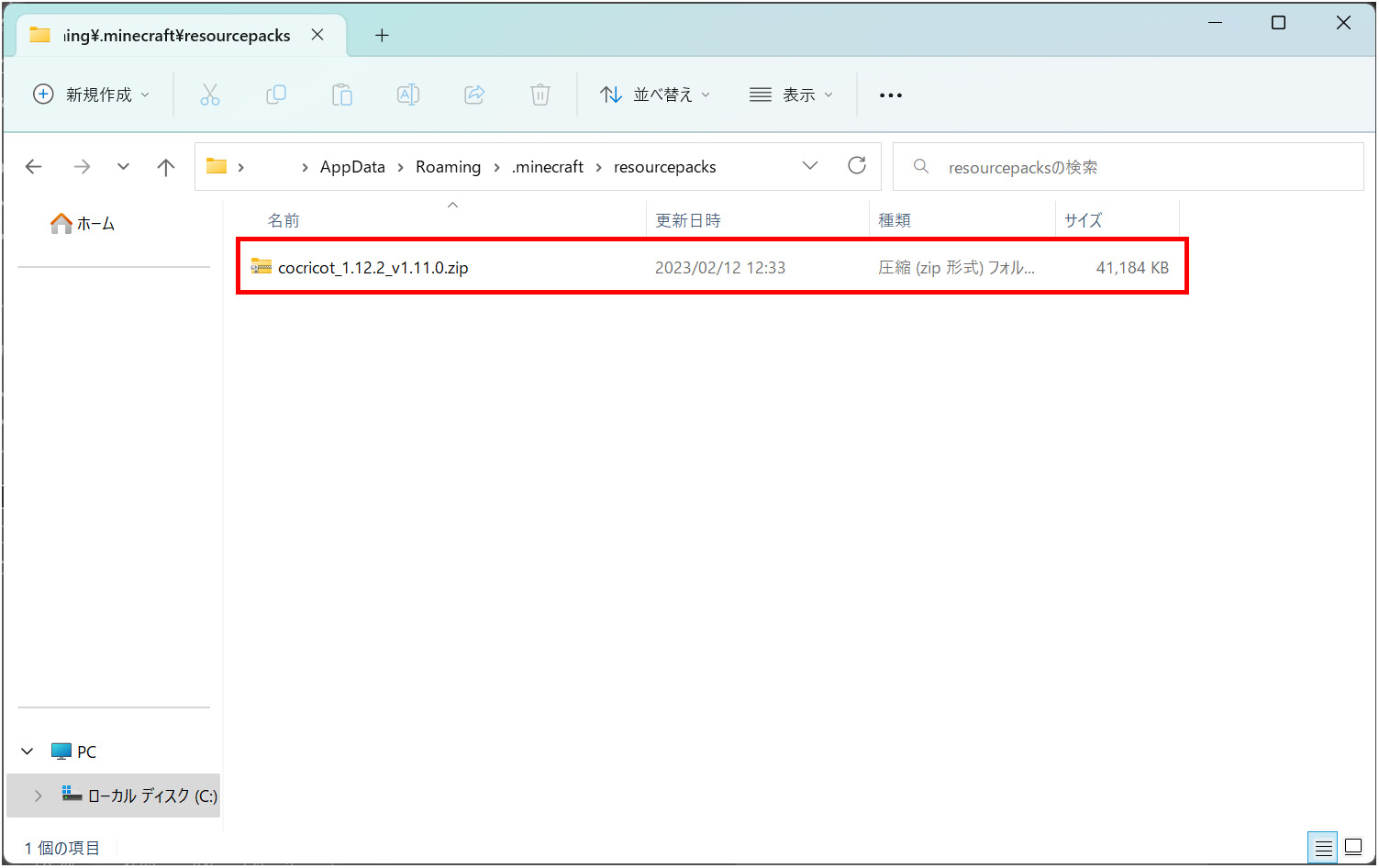 Place the resource pack zip file in the opened folder.
Place the resource pack zip file in the opened folder. Click “Done” once and then click “Resource Packs…” again. Click “Resource Packs…” again.
Click “Done” once and then click “Resource Packs…” again. Click “Resource Packs…” again.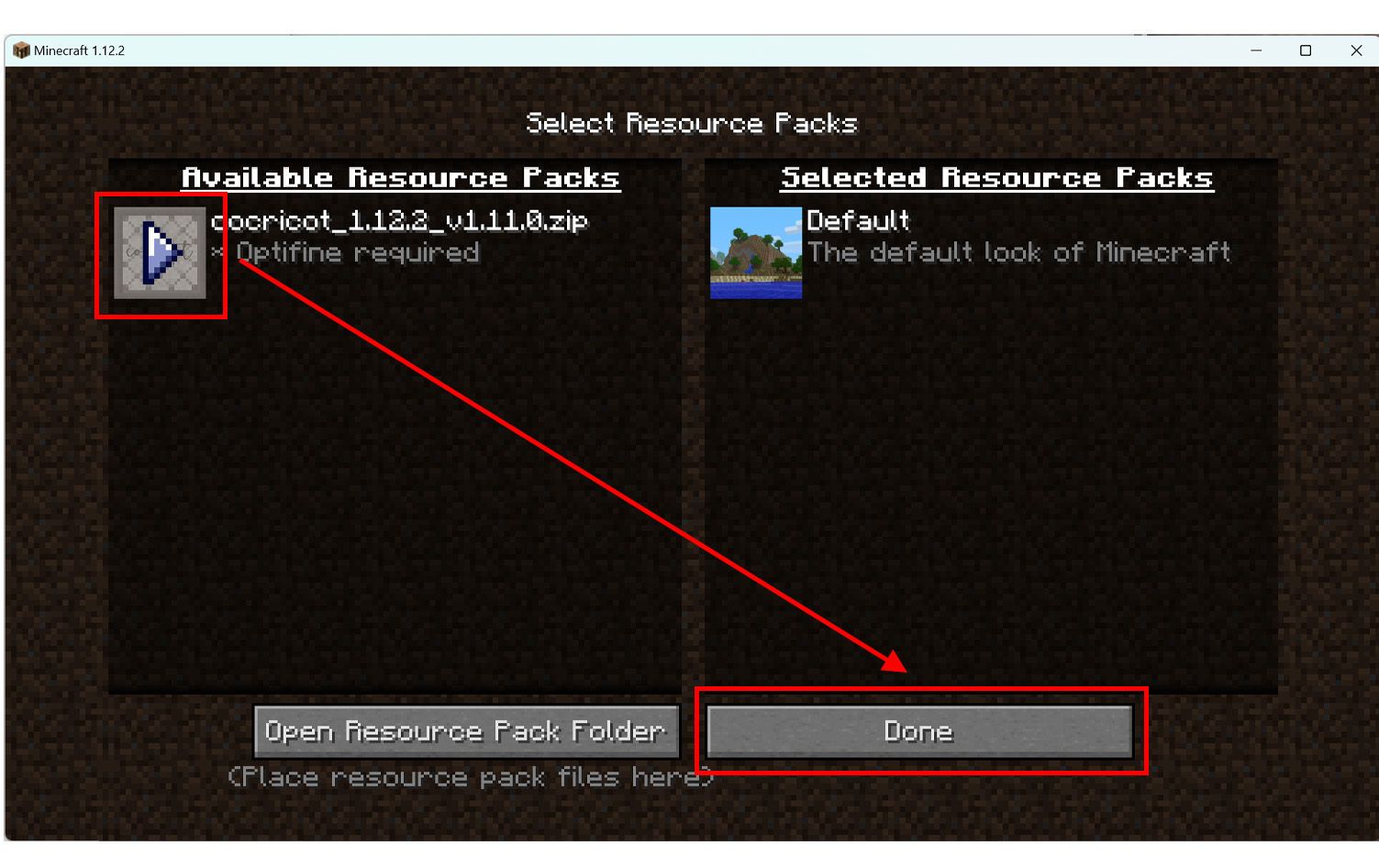 Click on the icon to see that cocricot has been added to “Available Resource Packs” on the left. Confirm that cocricot has been moved to “Selected Resource Packs” on the right, and click “Done.
Click on the icon to see that cocricot has been added to “Available Resource Packs” on the left. Confirm that cocricot has been moved to “Selected Resource Packs” on the right, and click “Done.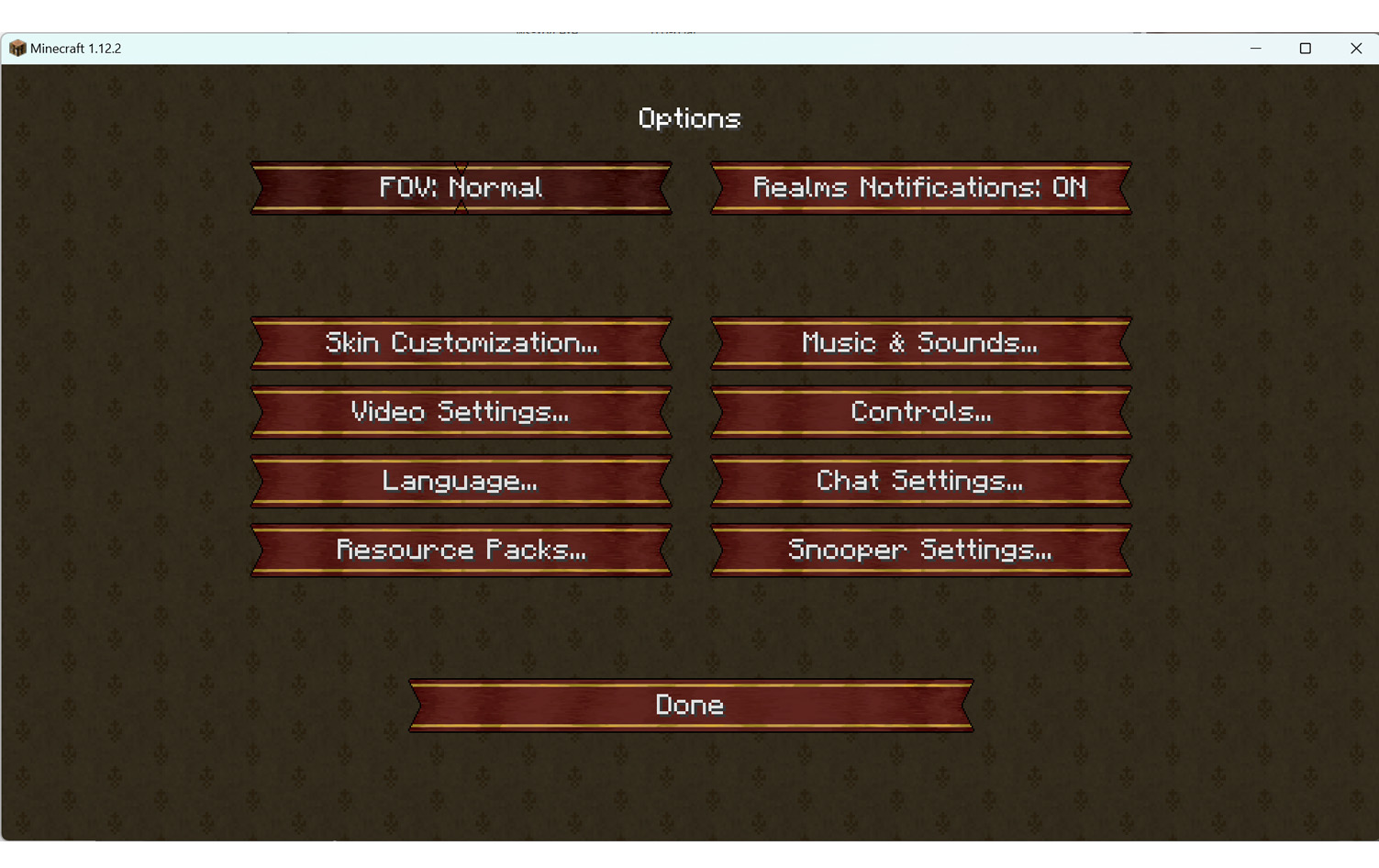 If the button turns into a ribbon, you succeeded! Continue on to the next section, OptiFine Settings.
If the button turns into a ribbon, you succeeded! Continue on to the next section, OptiFine Settings.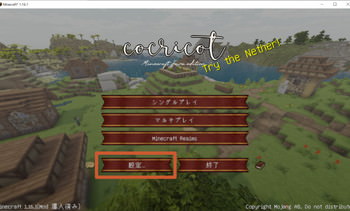 After installed OptiFine, click “Options…” button on gamemenu.
After installed OptiFine, click “Options…” button on gamemenu.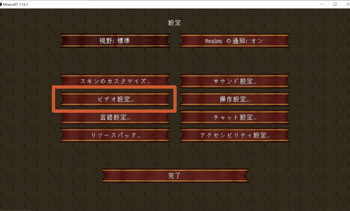 Click “Video Settings…” button.
Click “Video Settings…” button.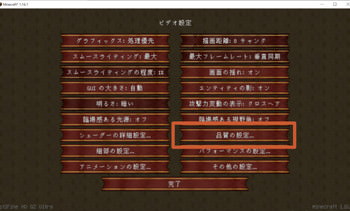 Click “Quality…” button.
Click “Quality…” button.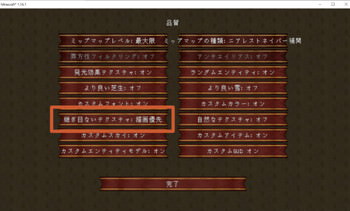 “Connected Textures” set to “Fancy”.
“Connected Textures” set to “Fancy”.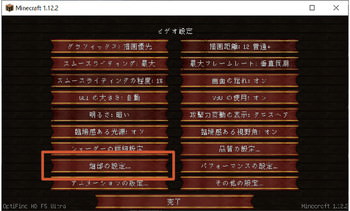 Just like the procedure of CTM setting, open “Video Settings…” and click “Details…” button.
Just like the procedure of CTM setting, open “Video Settings…” and click “Details…” button.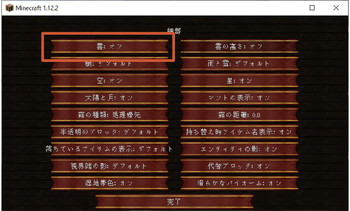 “Trees” set to “Smart” or “Fancy”.
“Trees” set to “Smart” or “Fancy”.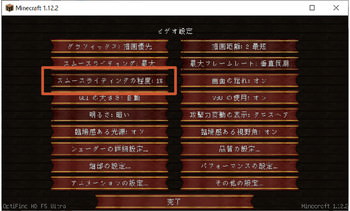 Just like the procedure of CTM setting, open “Video Settings…”. Then, the third button “Smooth Lighting Level” set to 1%. We recommend the second button “Smooth Lighting” set to Minimum or Maximum.
Just like the procedure of CTM setting, open “Video Settings…”. Then, the third button “Smooth Lighting Level” set to 1%. We recommend the second button “Smooth Lighting” set to Minimum or Maximum. The square clouds are unsuitable with cocricot.
The square clouds are unsuitable with cocricot. If there are no square clouds, well done!
If there are no square clouds, well done!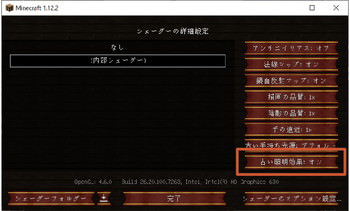 Open the window to chose shaders, and set “Old Lighting” to “ON”.
Open the window to chose shaders, and set “Old Lighting” to “ON”.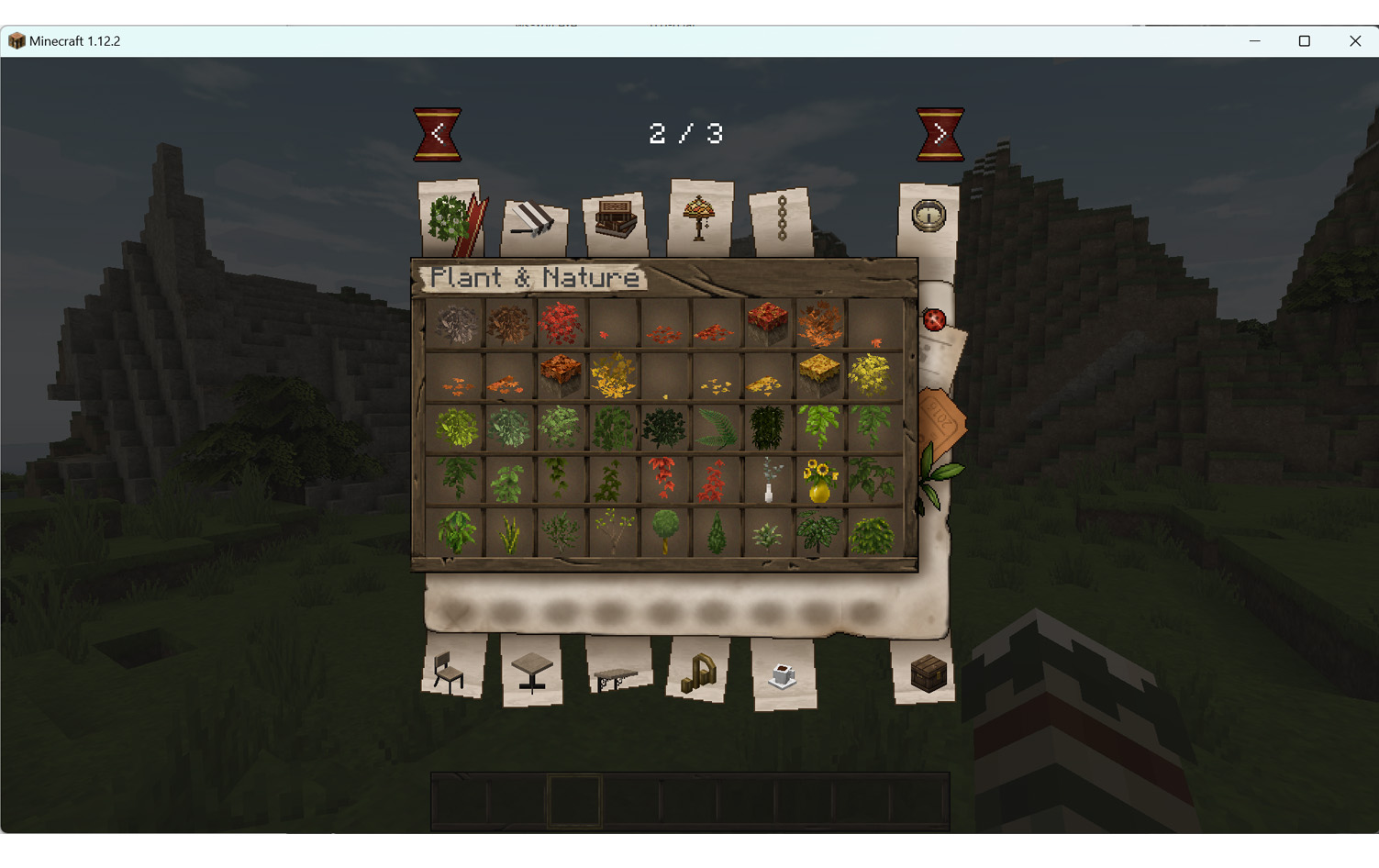 The block for cocricotMod is located when you navigate the top page of your inventory. If you do not have any other mods, you will be on page 2 or 3.
The block for cocricotMod is located when you navigate the top page of your inventory. If you do not have any other mods, you will be on page 2 or 3.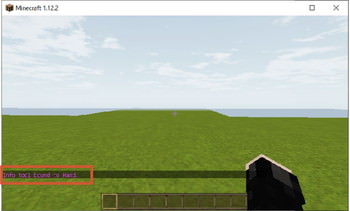 After installed WorldEdit, type “/info” and enter without any block in your right hand. If “Info tool bound to Hand” is shown, well done!
After installed WorldEdit, type “/info” and enter without any block in your right hand. If “Info tool bound to Hand” is shown, well done! If you right click the block which you want to know by your right hand with nothing, the text will be shown. The yellow text is blockID for command!
If you right click the block which you want to know by your right hand with nothing, the text will be shown. The yellow text is blockID for command!